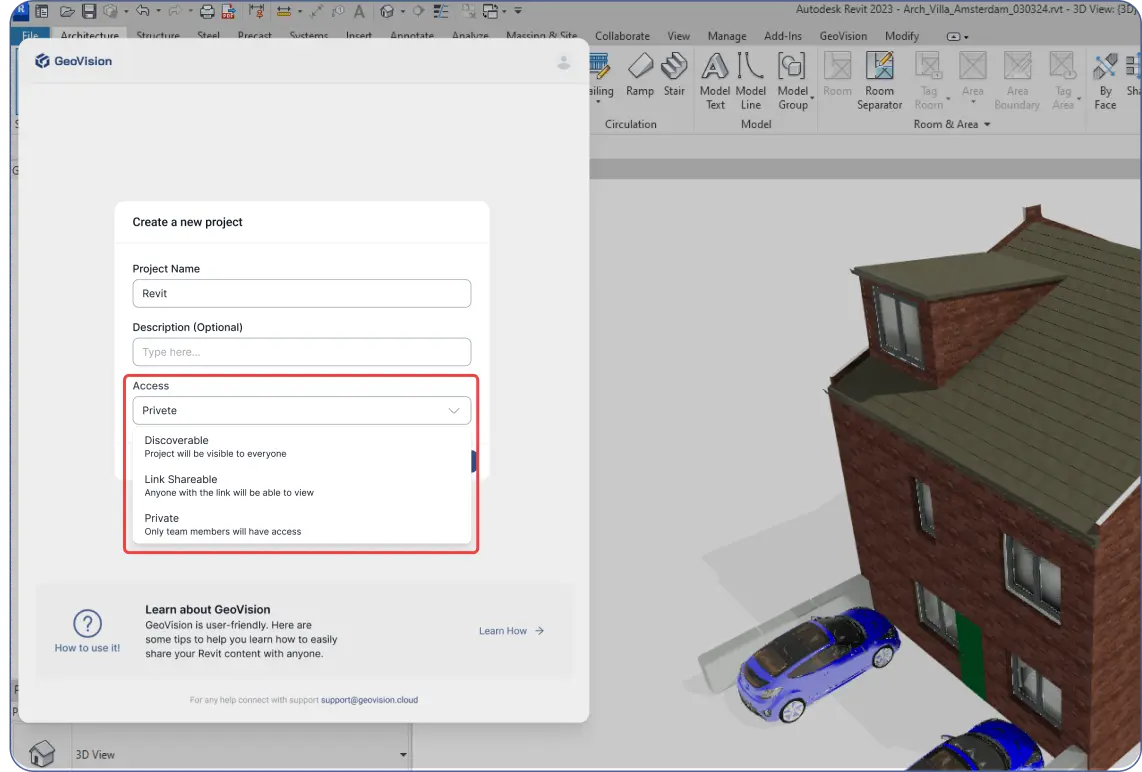- Projects can be created either from the plugins or the web app.
Register on GeoVision’s Website:
- Download and install the required plugin for your design software from our website.
- Log into the web app from the plugin window inside your design software after installation.
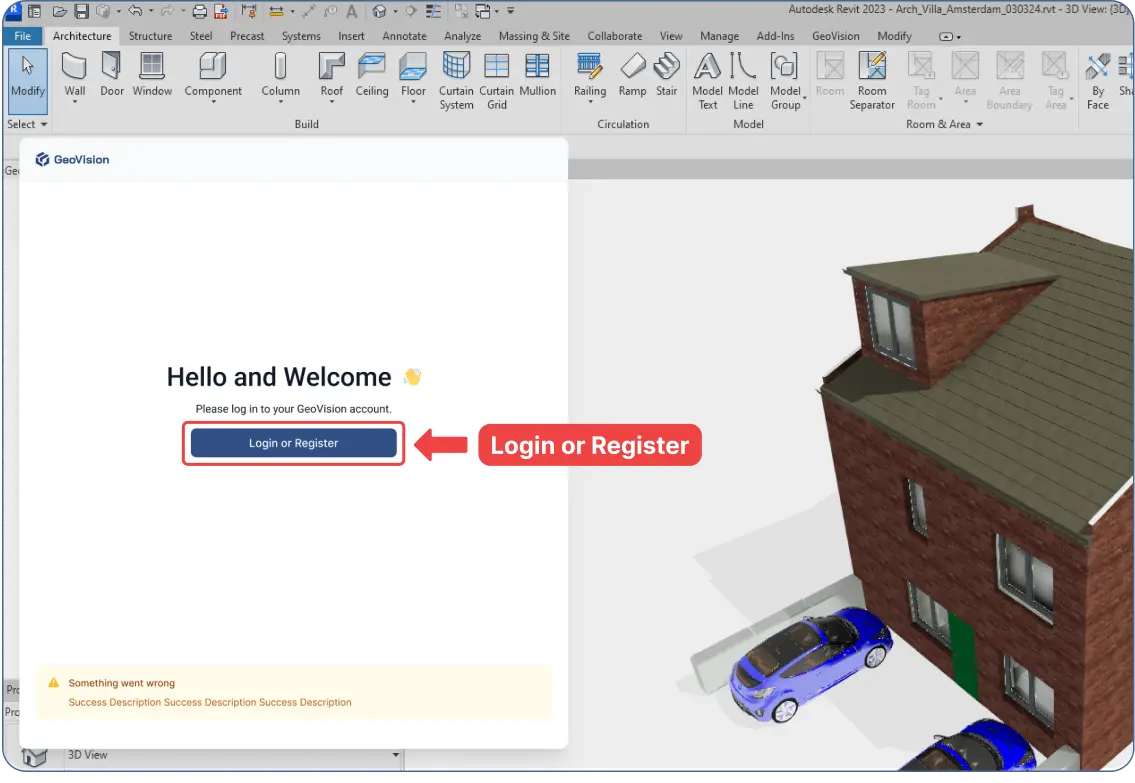
- Click “Create New Project.”
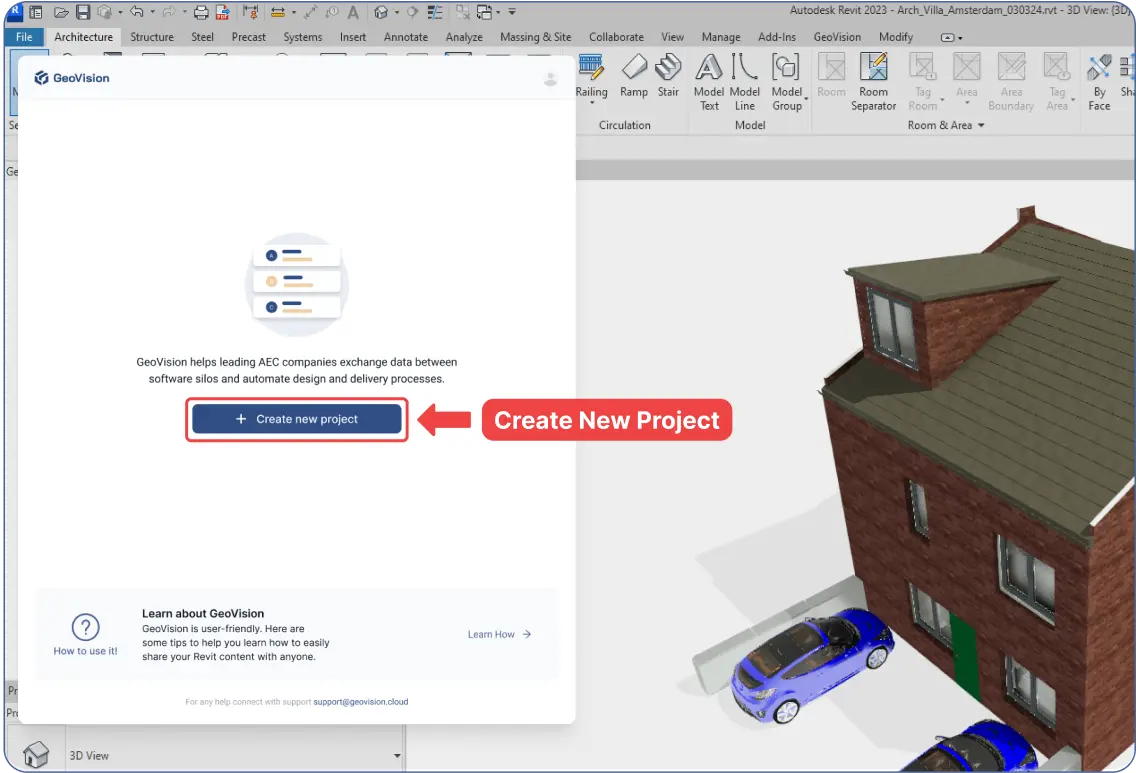
- Enter your project’s “Name,” “Description,” and “Access.”
- Your project will be created and listed inside the plugin window.
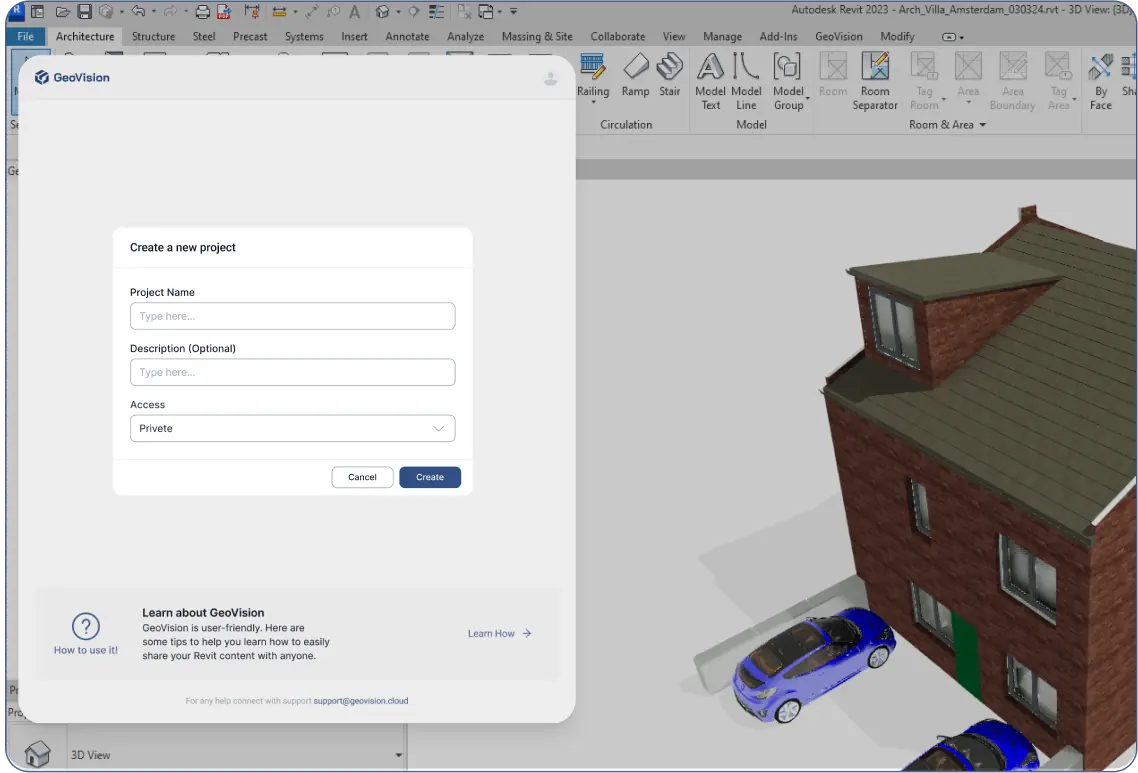
- A browser window will open, linking to your web app dashboard, and showing the project created there.
- Next steps:
- “Create New Model.”
- “Send” your data to GeoVision’s cloud using the plugin.

Note on Access Options:
- Discoverable: Project visible to anyone, including through Google search.
- Sharable Link: Anyone with the link can view the project.
- Private: Only team members can access the project.
- You can always edit your project’s preferences.