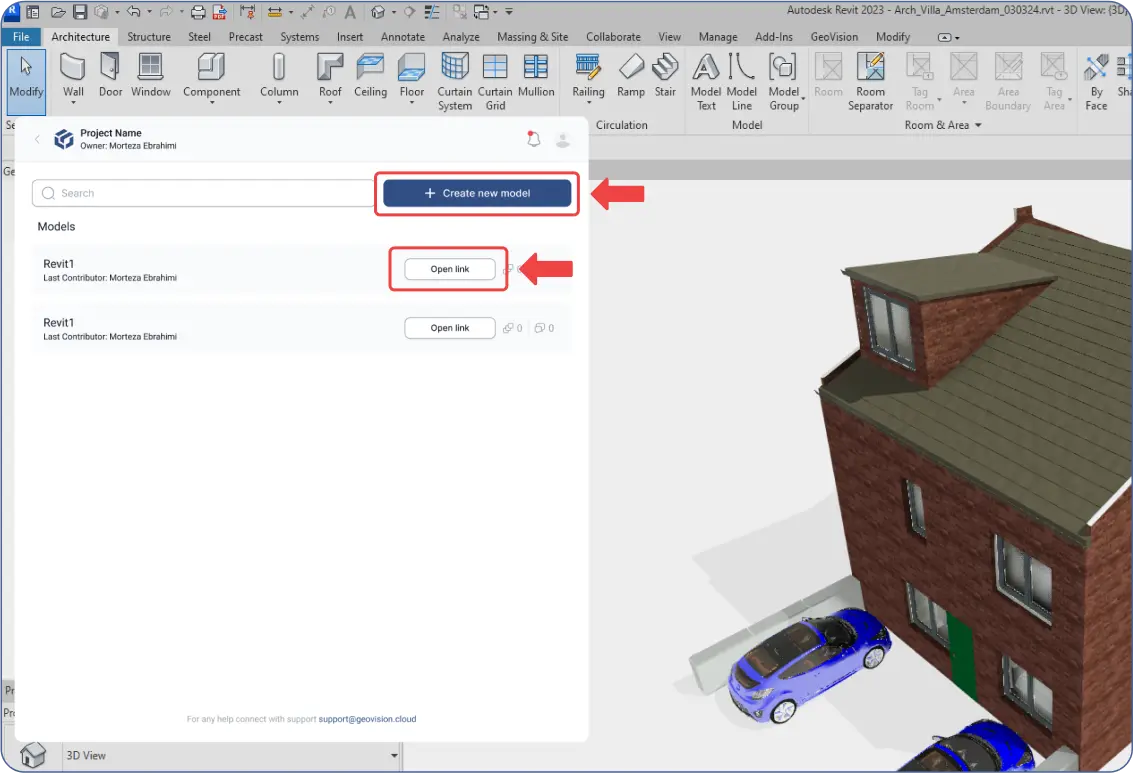- After filling in your project information, proceed to the "Create New Model" step.
Once you create your project inside the plugin:
- Click "Create New Model."
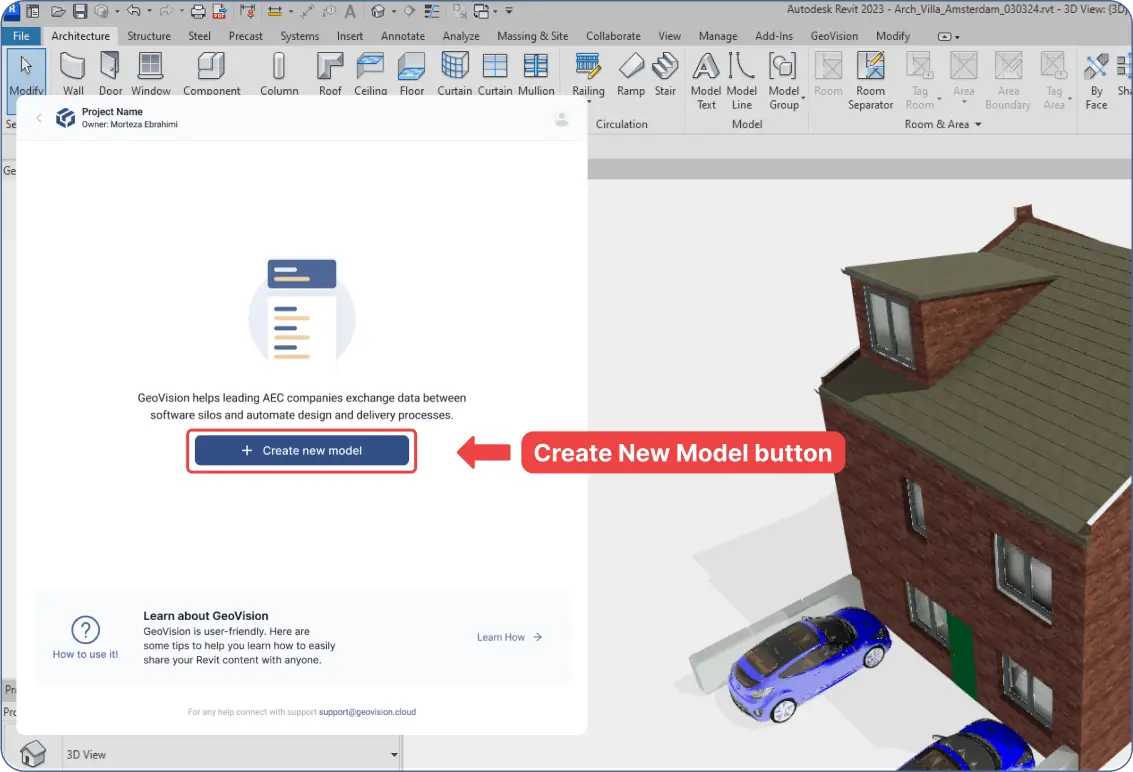
- Fill in your model’s "Name."
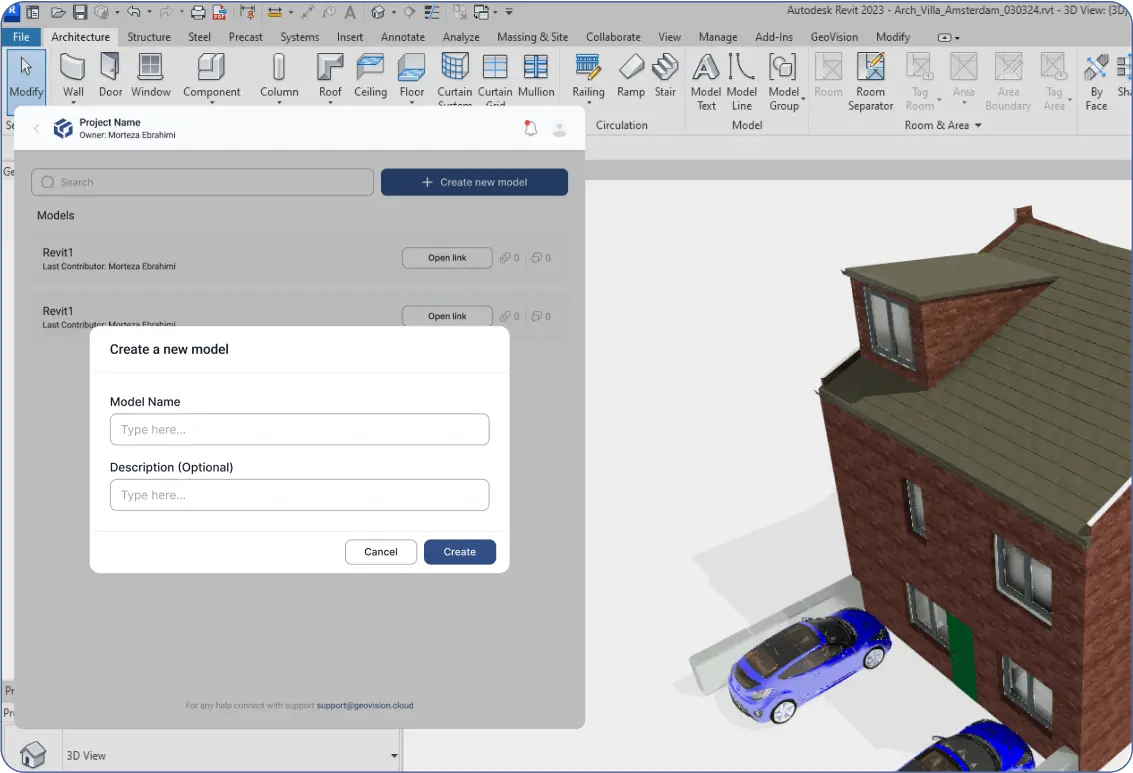
- The model is then added to the models list inside your project as the “Main” model.
- You can create it inside the web app, but sending data to models is only possible through the plugin (except for IFC, OBJ, or STL formats).
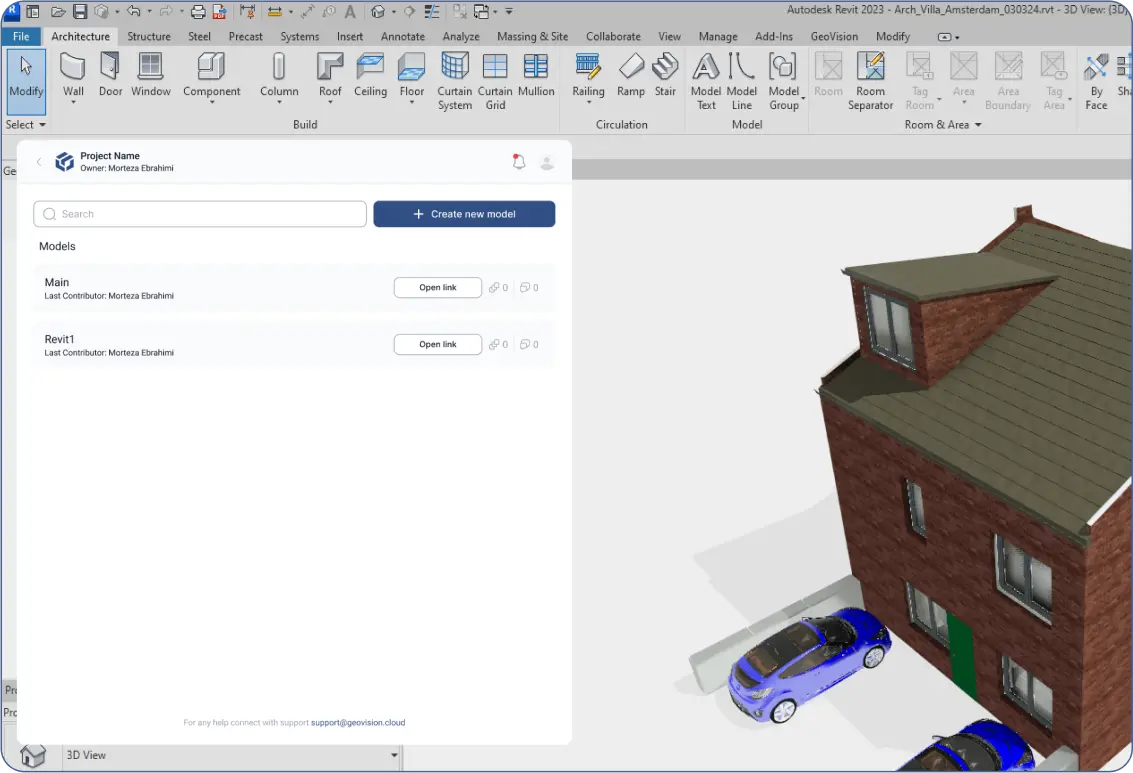
After creating your model:
- Click “Send” inside the plugin.
- Choose to send either the “Entire Project” or selected parts (e.g., categories or objects).
- Wait for the upload to complete.
- Your model and its data will be visible inside your project in both the plugin and the web app.
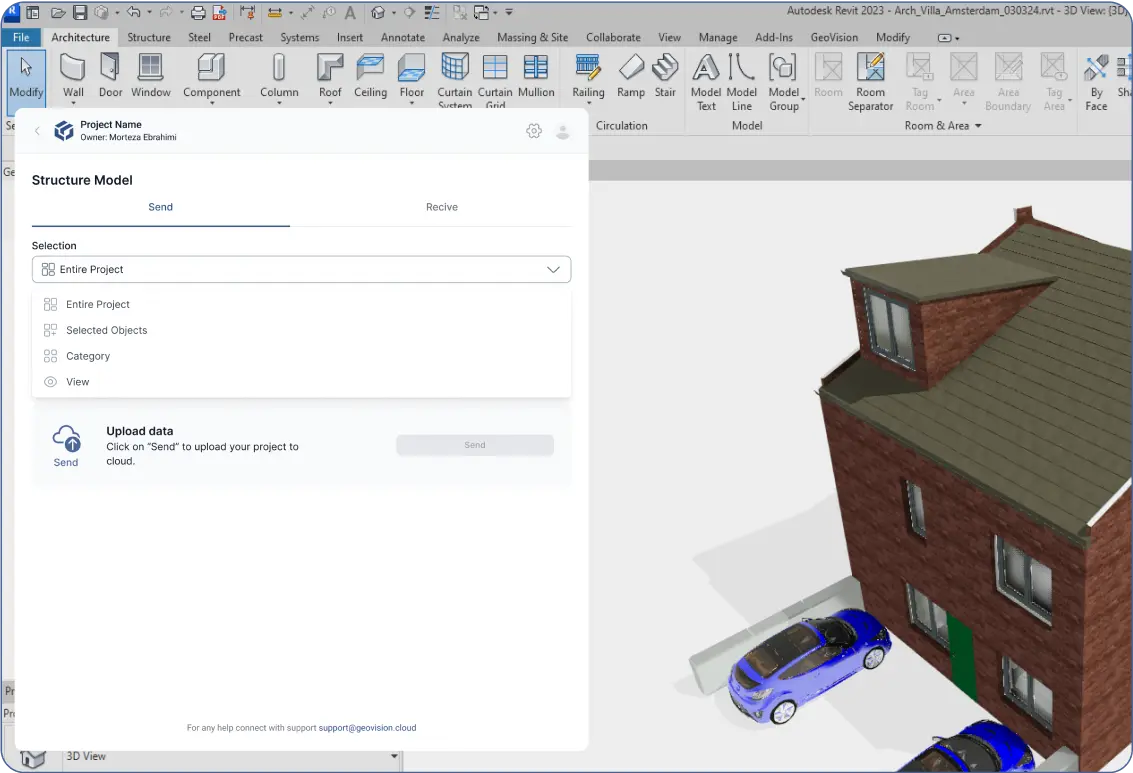
- Press "Open Link" inside the plugin to open your model in the web app.
- Note: You can add more models by returning to the project inside the plugin and selecting “Create New Model.”