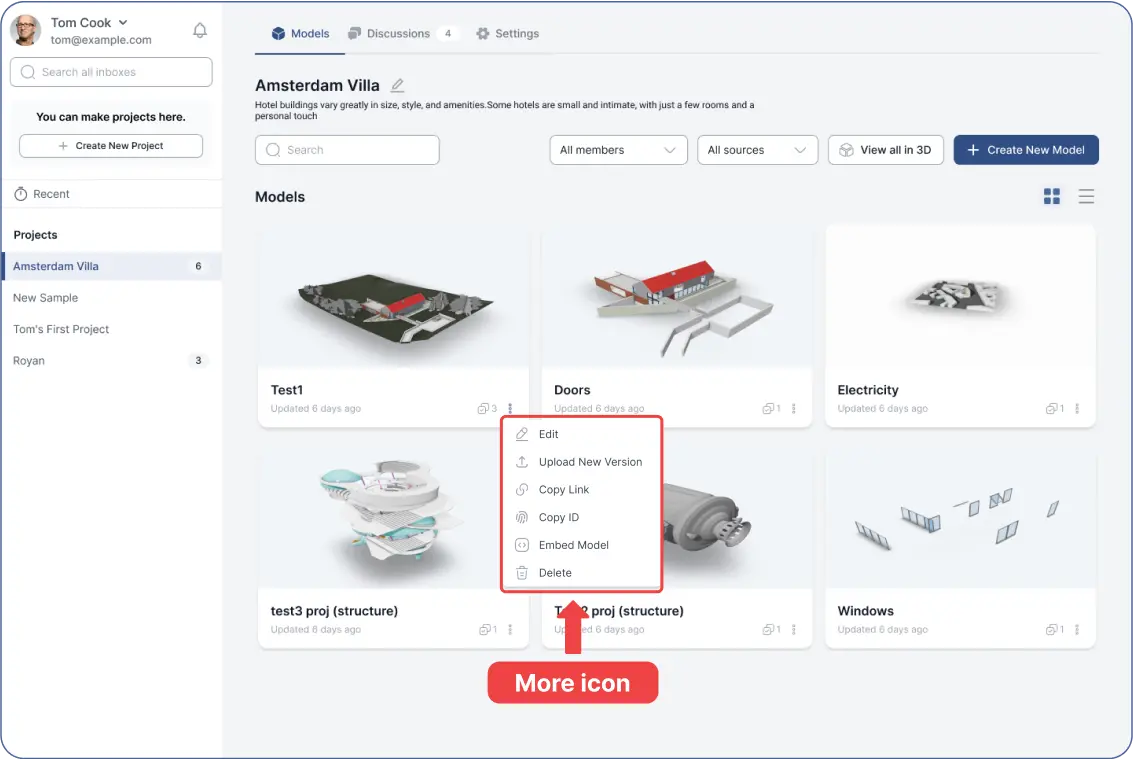- Each project can contain multiple models (e.g., architecture, structure, electrical). Within each model, you can manage different versions.
Managing Versions in the Web App:
- Clicking on a “version icon” in the web app reveals all shared files stored as "versions."
- Versions are organized by date to ensure access to the latest updates.
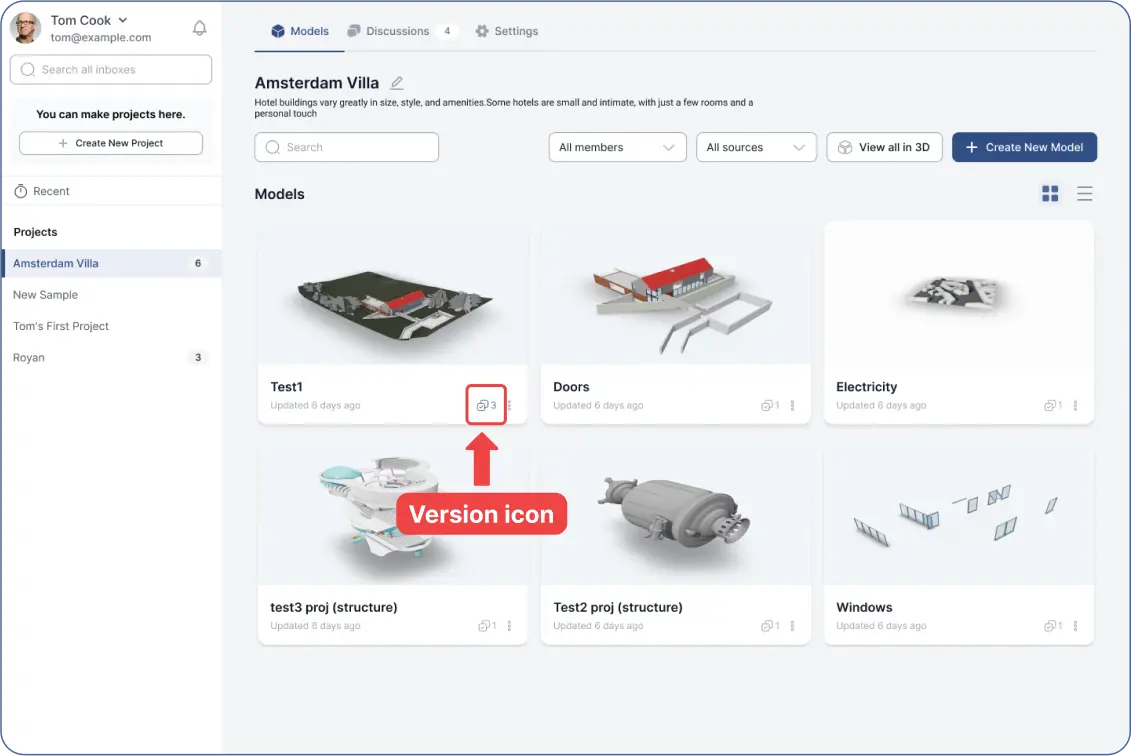
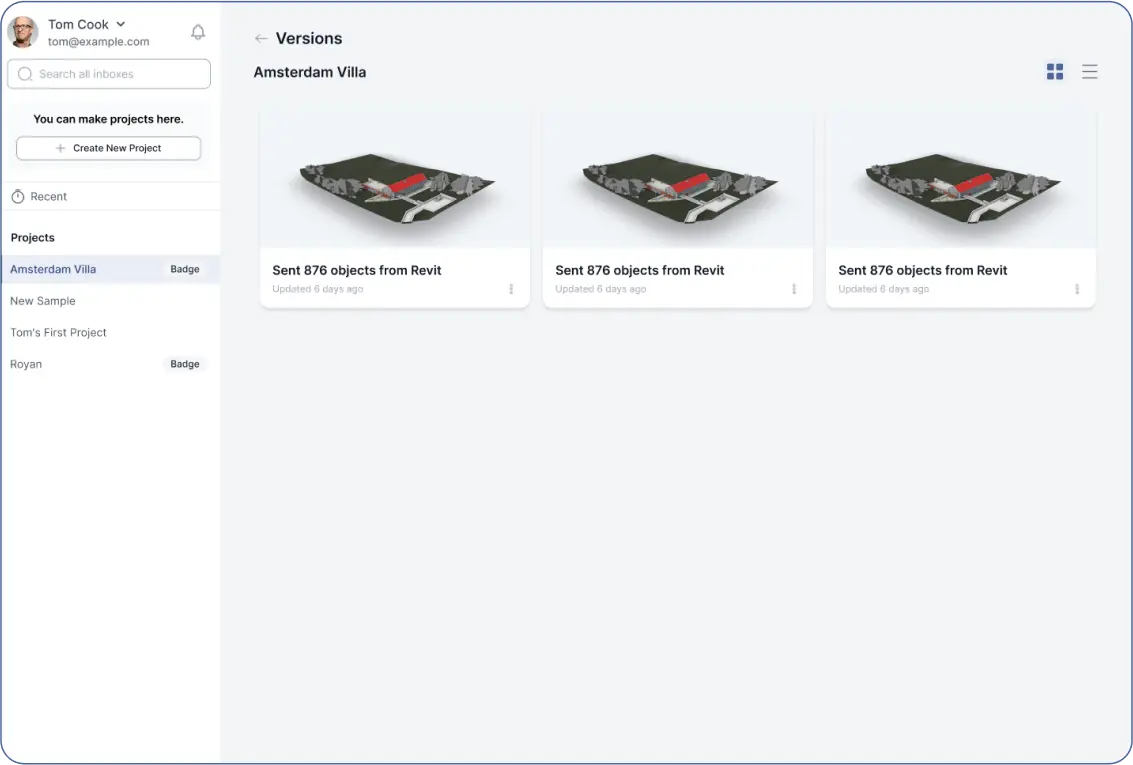
- Click the "More" button to open a menu with options:
- Edit: Modify the model's name.
- Upload New Version: Add updated files to the model.
- Copy Link: Share the model's link, depending on the project's accessibility settings.
- Copy ID: Get the model’s unique identifier.
- Embed Model: Showcase your 3D model on a website.
- Delete: Remove the model, if necessary.