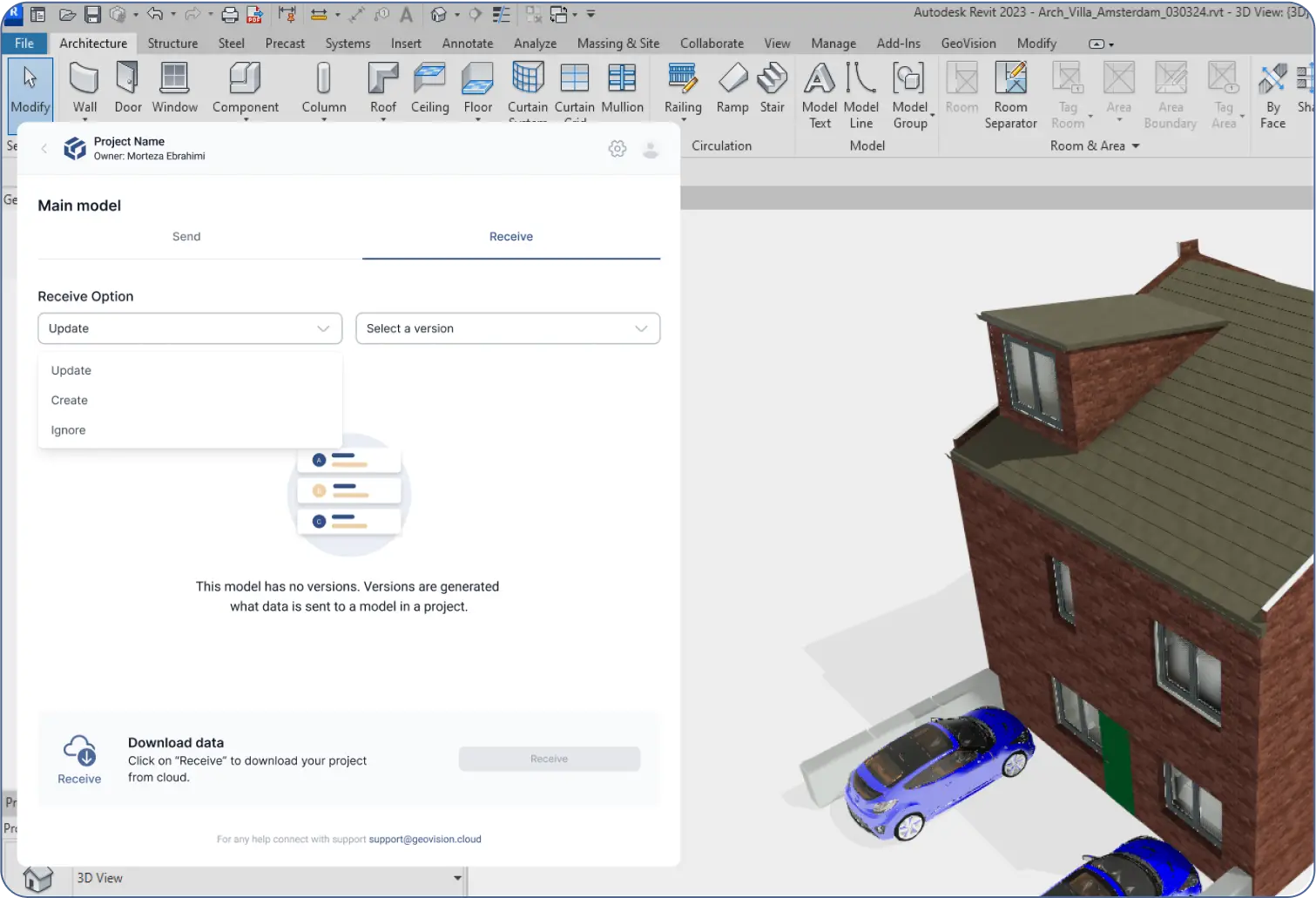-
To send files, it is recommended to download plugins, as only certain file formats can be sent through the web app. We have covered everything about sending files to the cloud in previous posts.
“Receiving” data, however, can only be done using GeoVision plugins.
Steps to Receive Data:
- After creating your project and models, and sending your data to the cloud via the plugin:
- Go to the “Models” section inside the plugin.
- Choose the model from which you want to download specific versions.
- Click “Receive” (located next to the “Send” button).
- Click “Select a version” and choose the version you need to download.
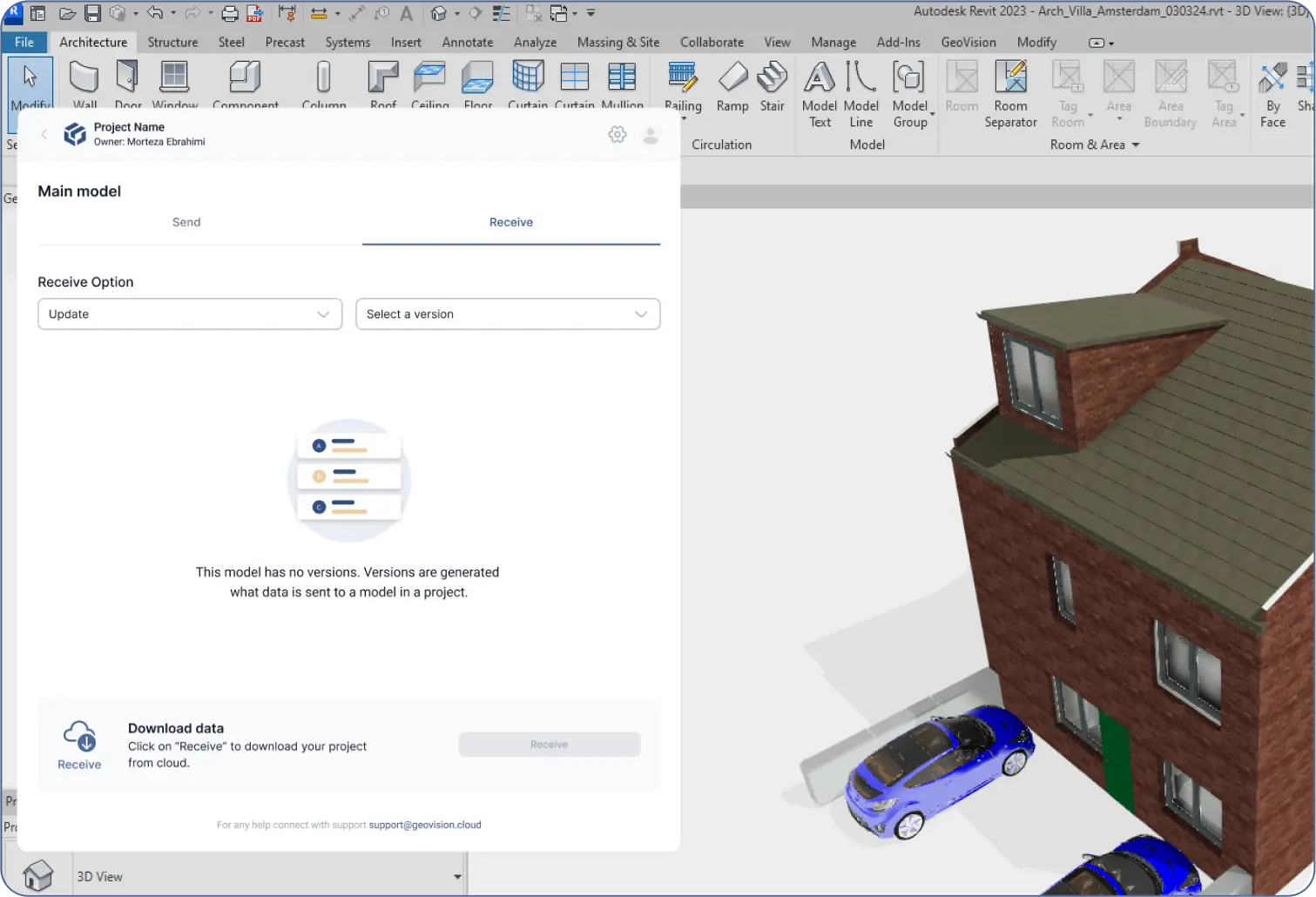
Handling Missing or Existing Objects:
- If some objects are missing from the selected version inside your local software, the process will download the data for you.
- If some objects already exist locally, you can:
- “Update” the changes.
- “Create” them as new.
- “Ignore” them.