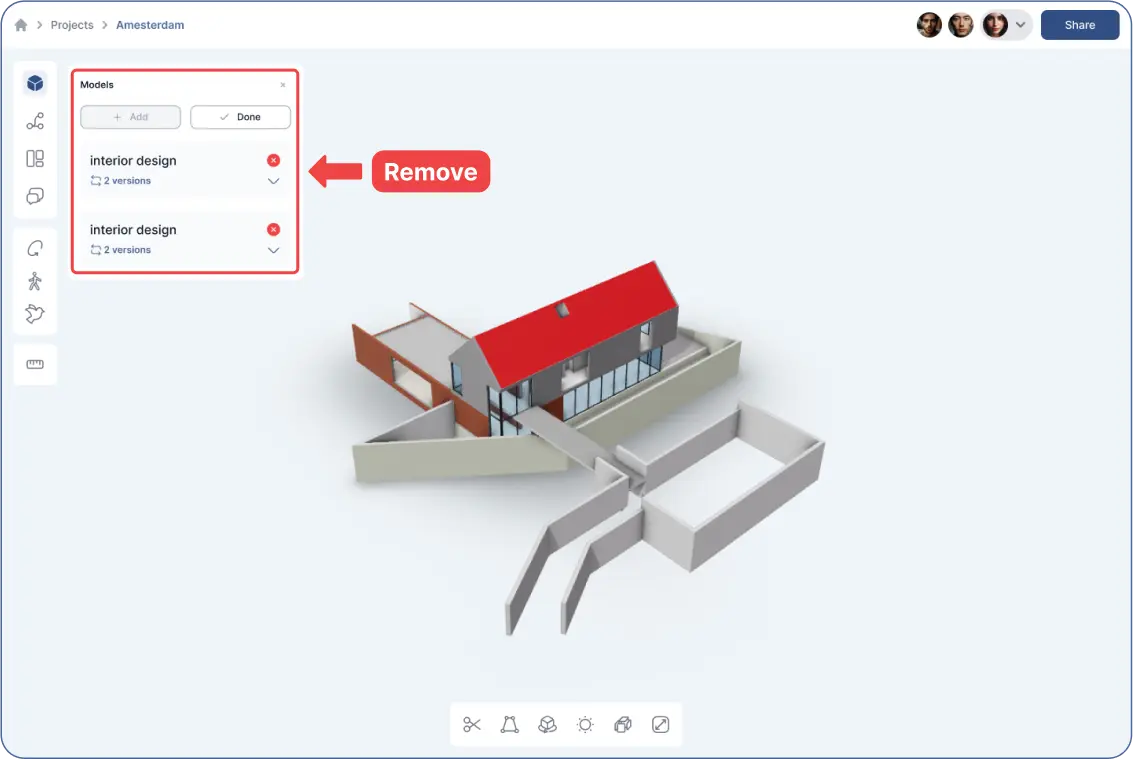Accessing the 3D Viewer:
- Click on a model to view it in 3D.
- The 3D viewer has two toolbars:
- The left side of the screen.
- Bottom of the screen.
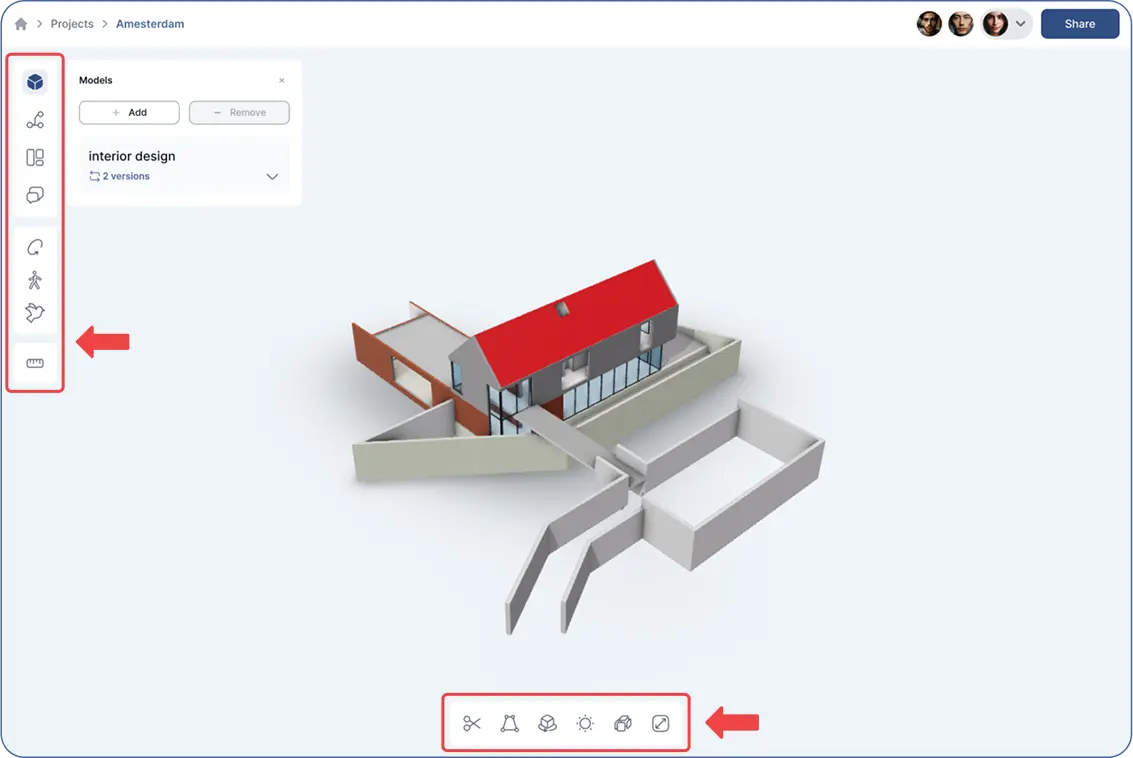
Focus: "Models" Tool (Cube Icon) in Left Toolbar:
- Click on the “Models” icon.
- A window will pop up with two options:
- “Add” button: Add models to the current project.
- “Remove” button: Remove models from the project.
- You can see how many versions your model has.
- The latest version is automatically displayed in the 3D viewer.
- To view previous versions, click the dropdown next to your model’s name.
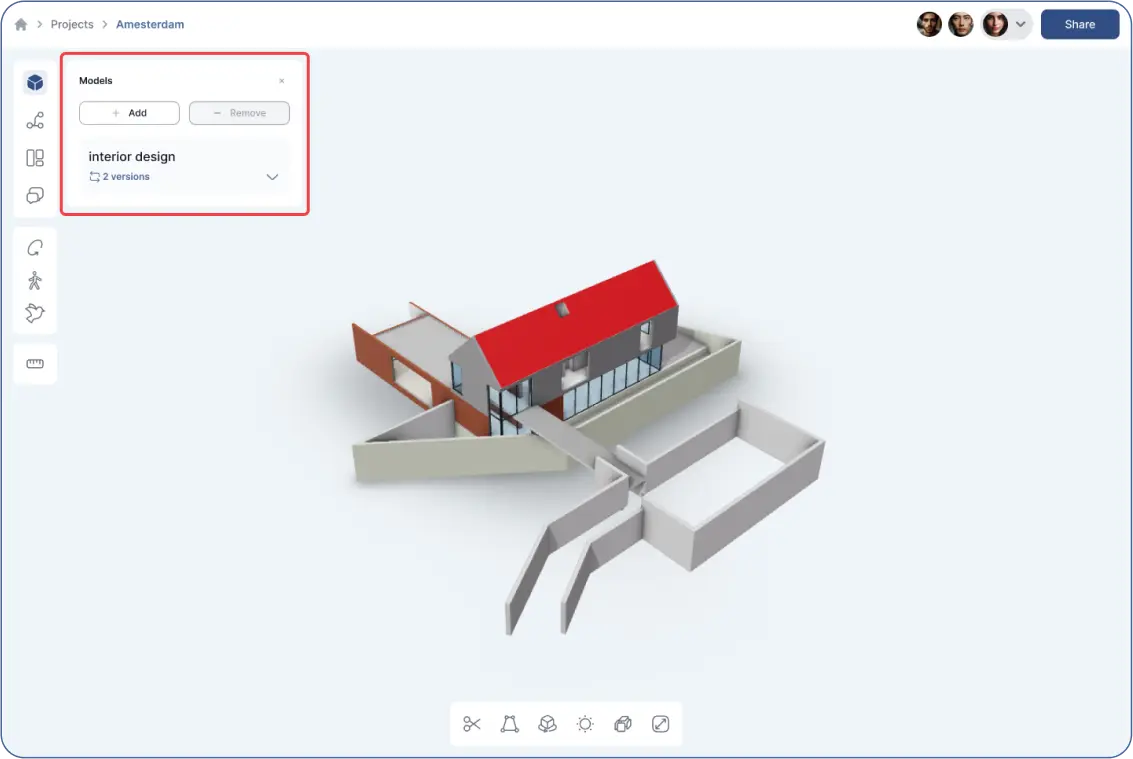
Adding Models:
- Click “Add”, and then “By Model” to add more models from your project.
- All added models will be displayed together, forming a complete whole.
- Click “By Object URL” to add objects using their IDs or object URLs.
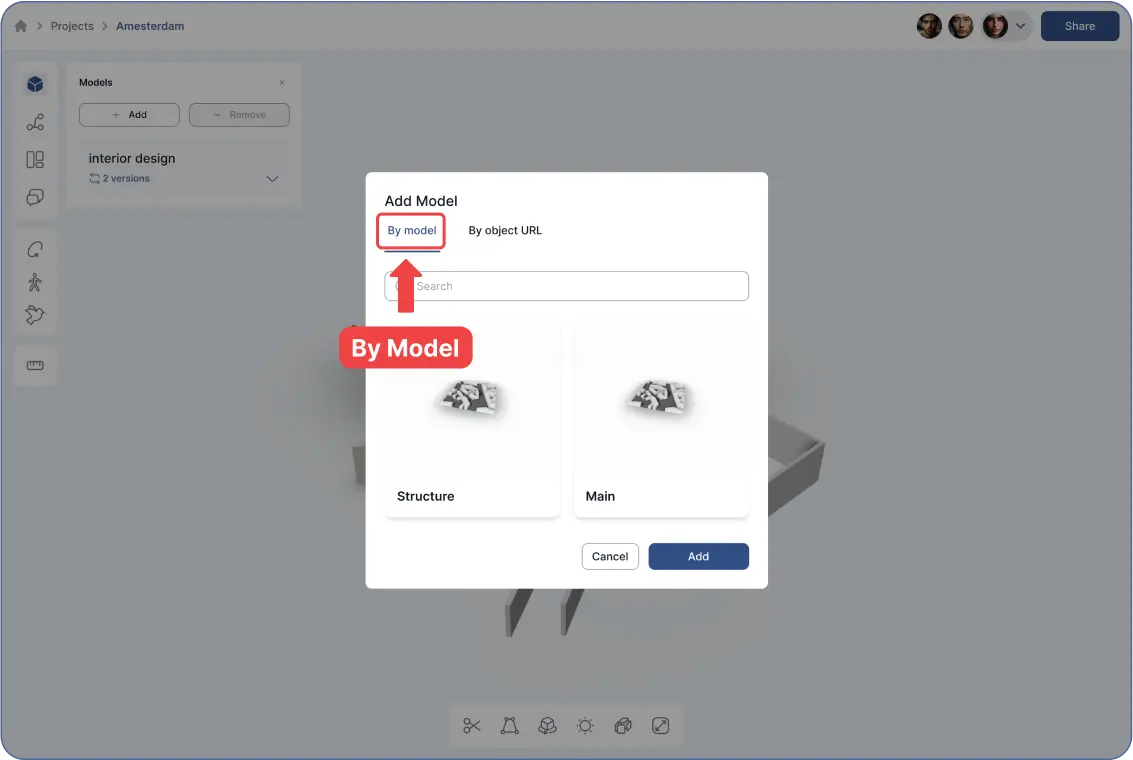
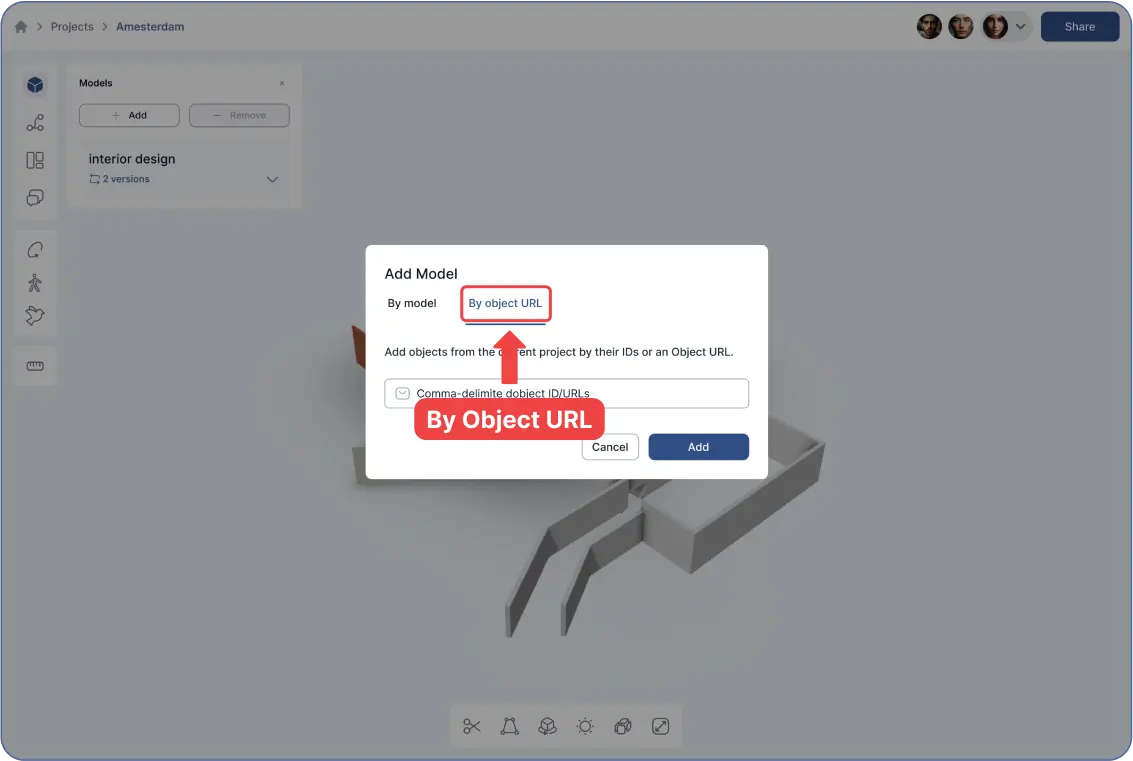
Removing Models:
- Use the “Remove” button to delete models or objects from the viewer.