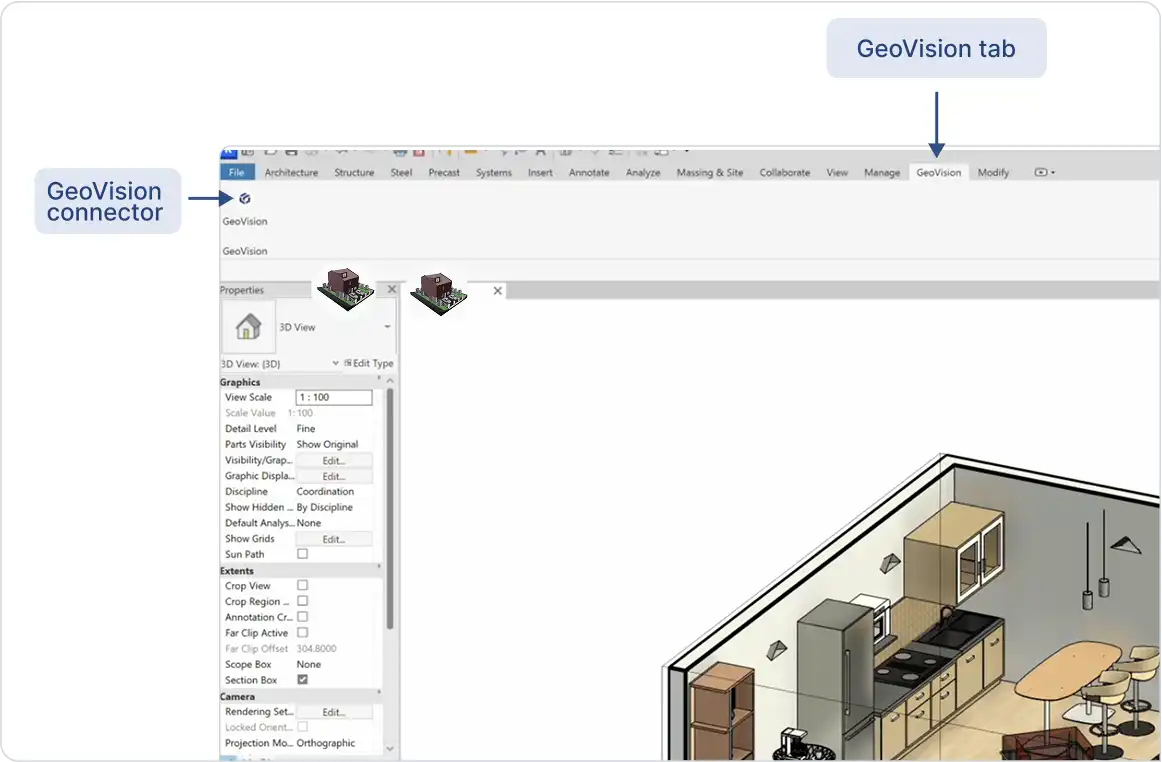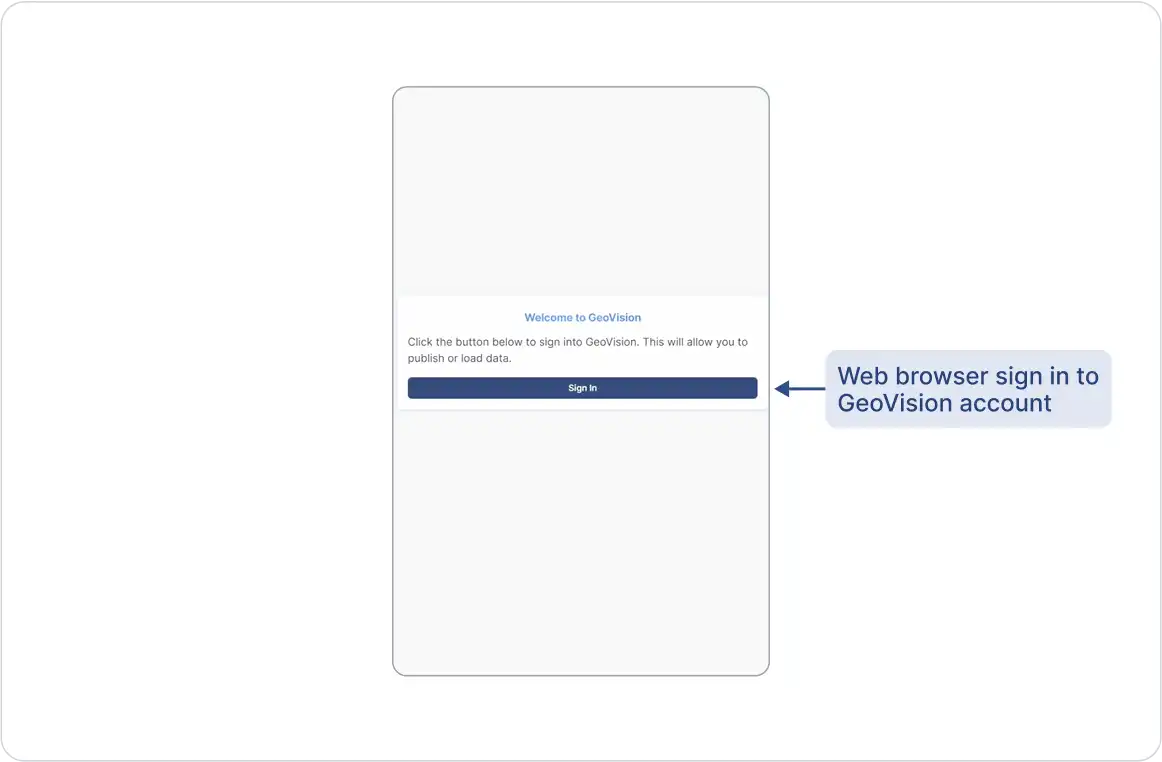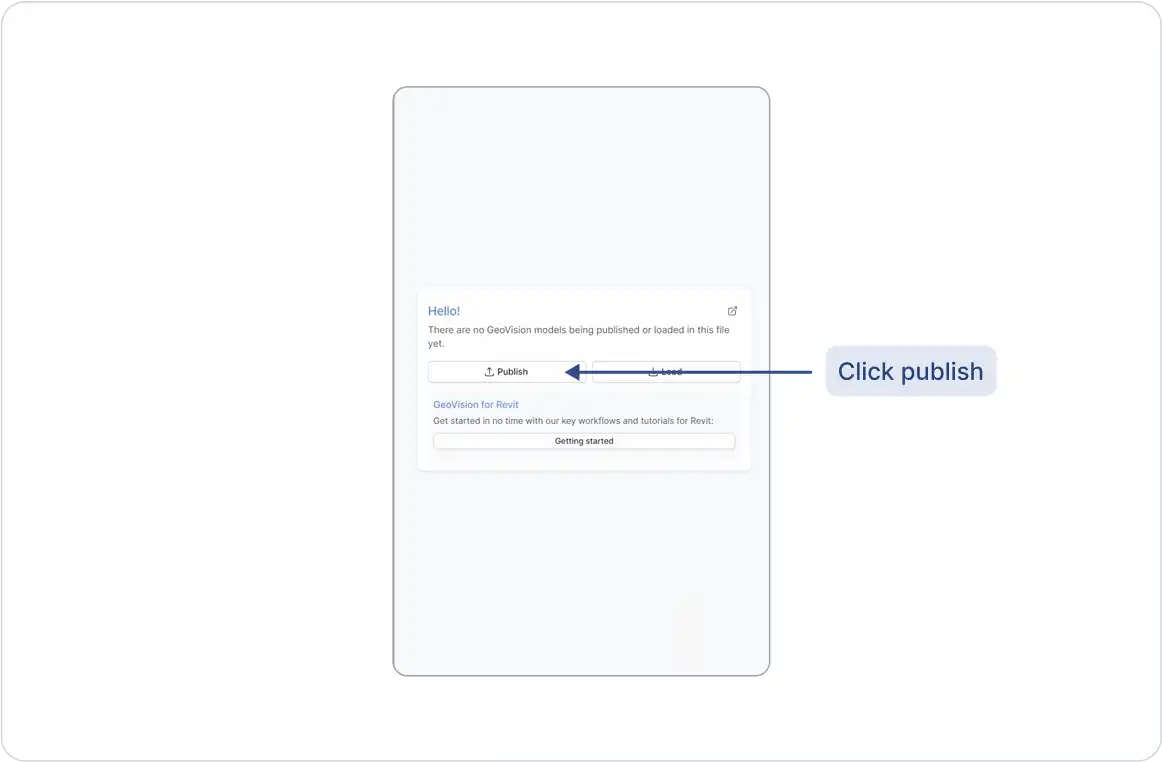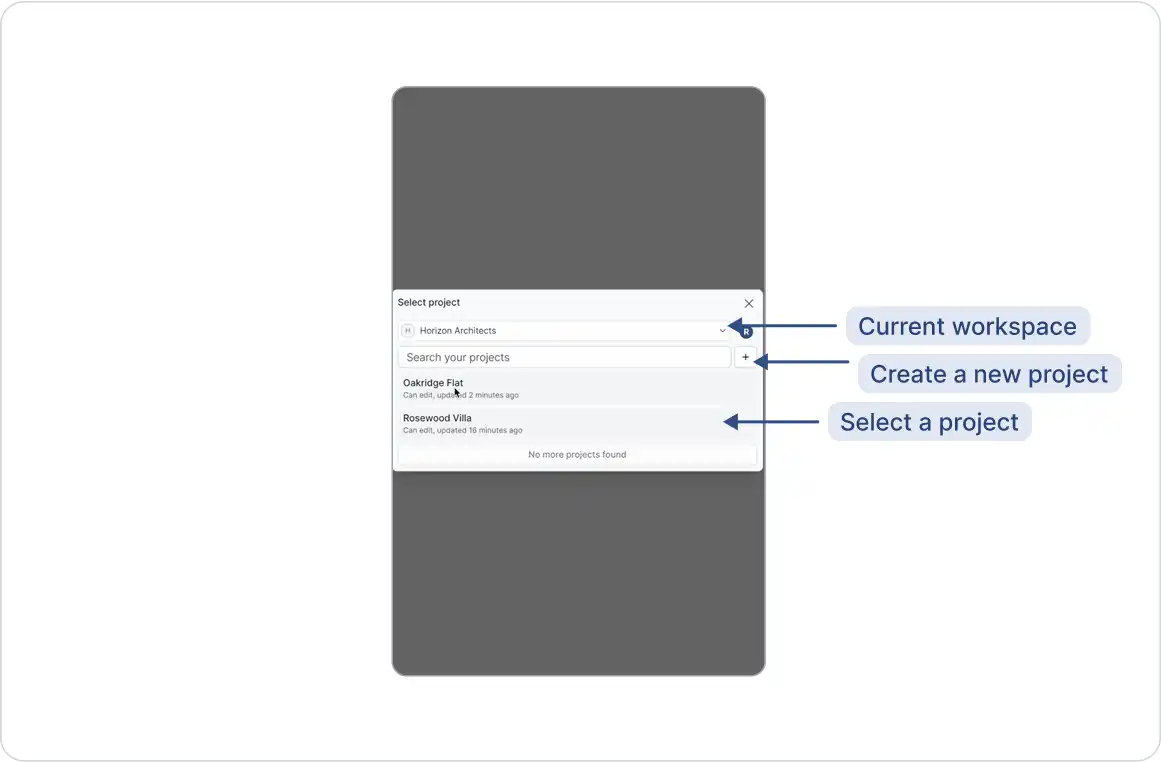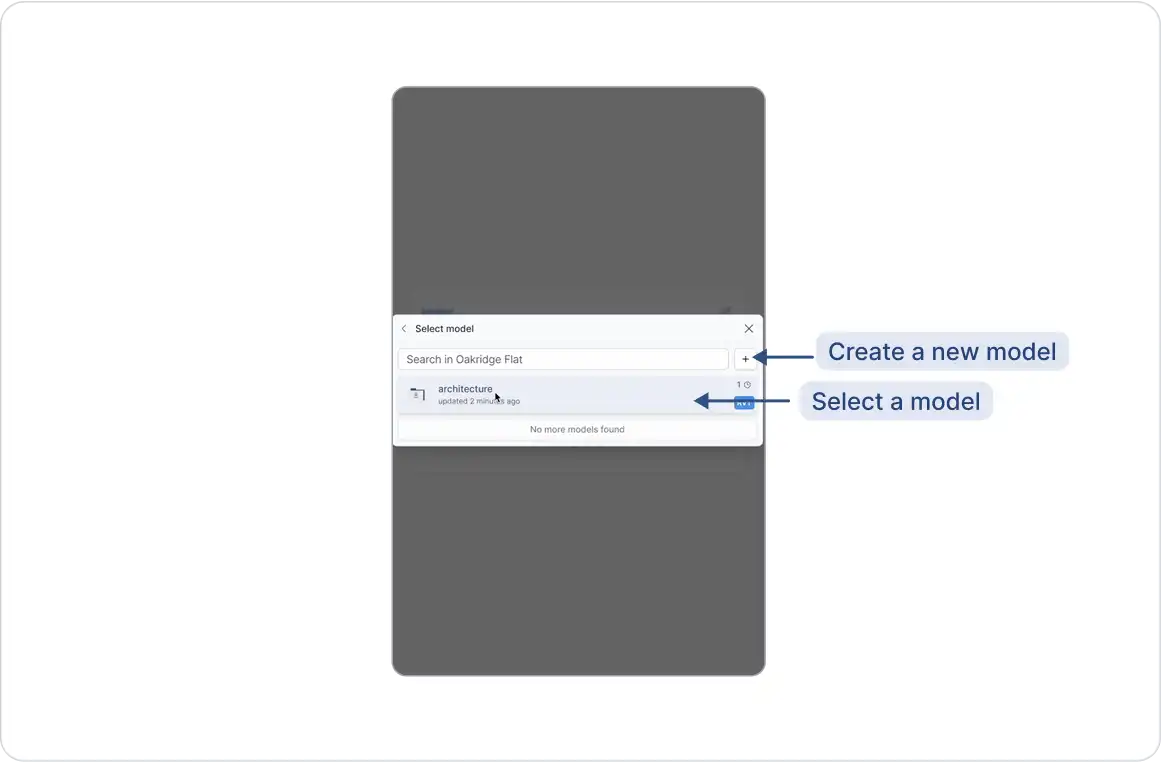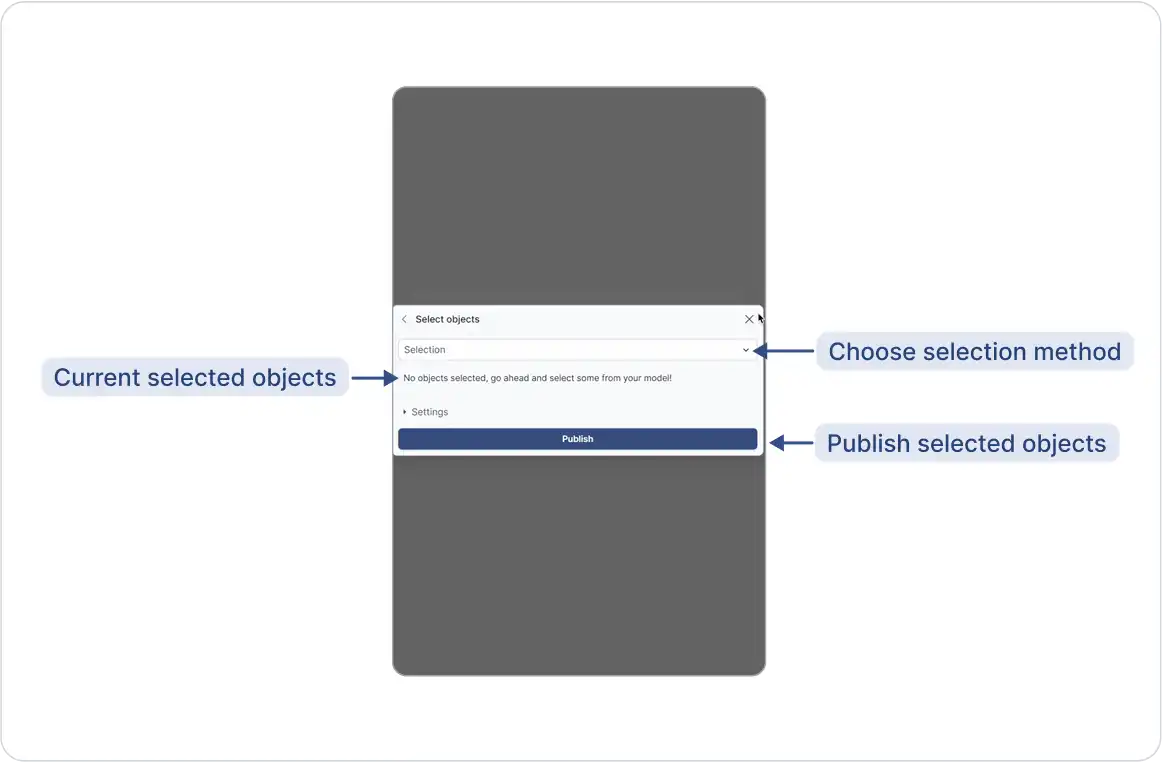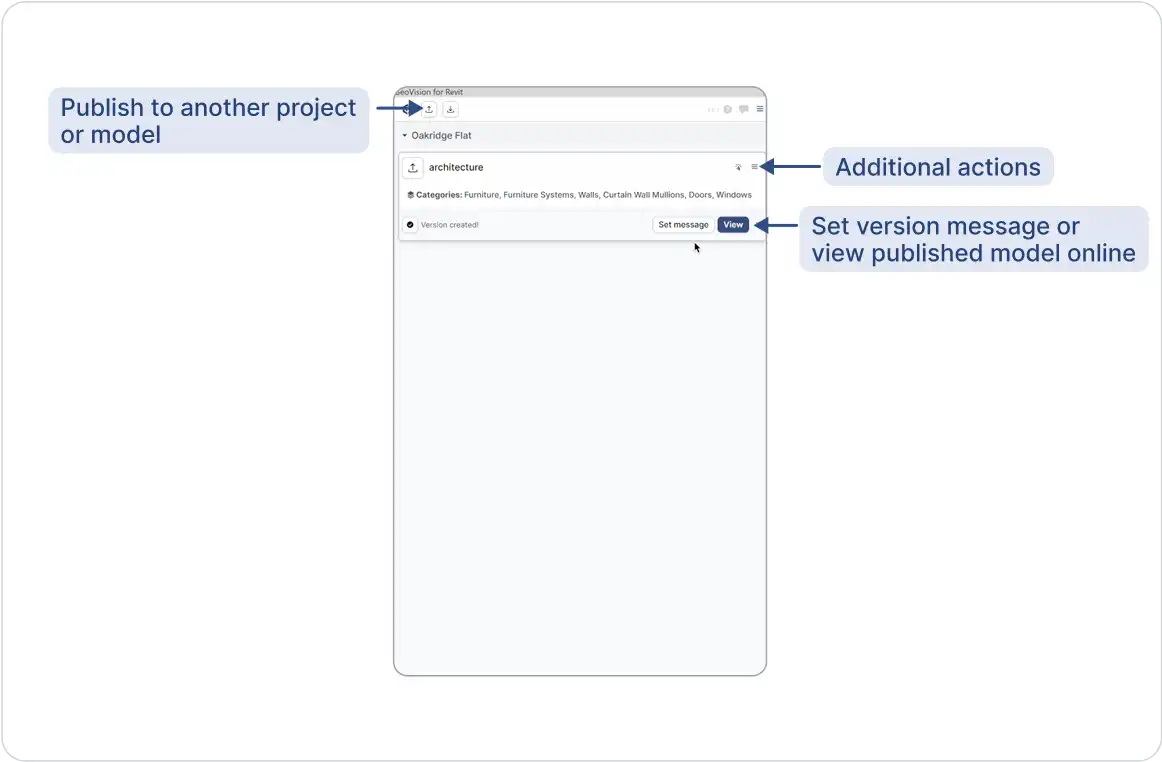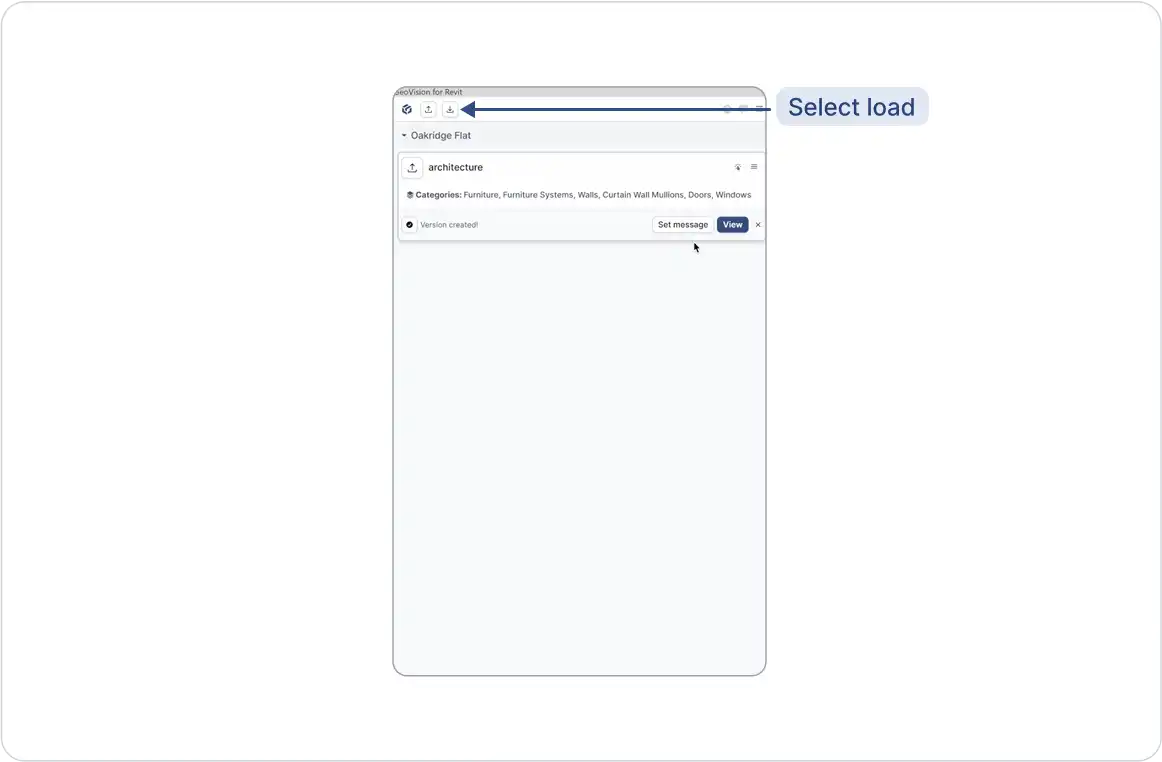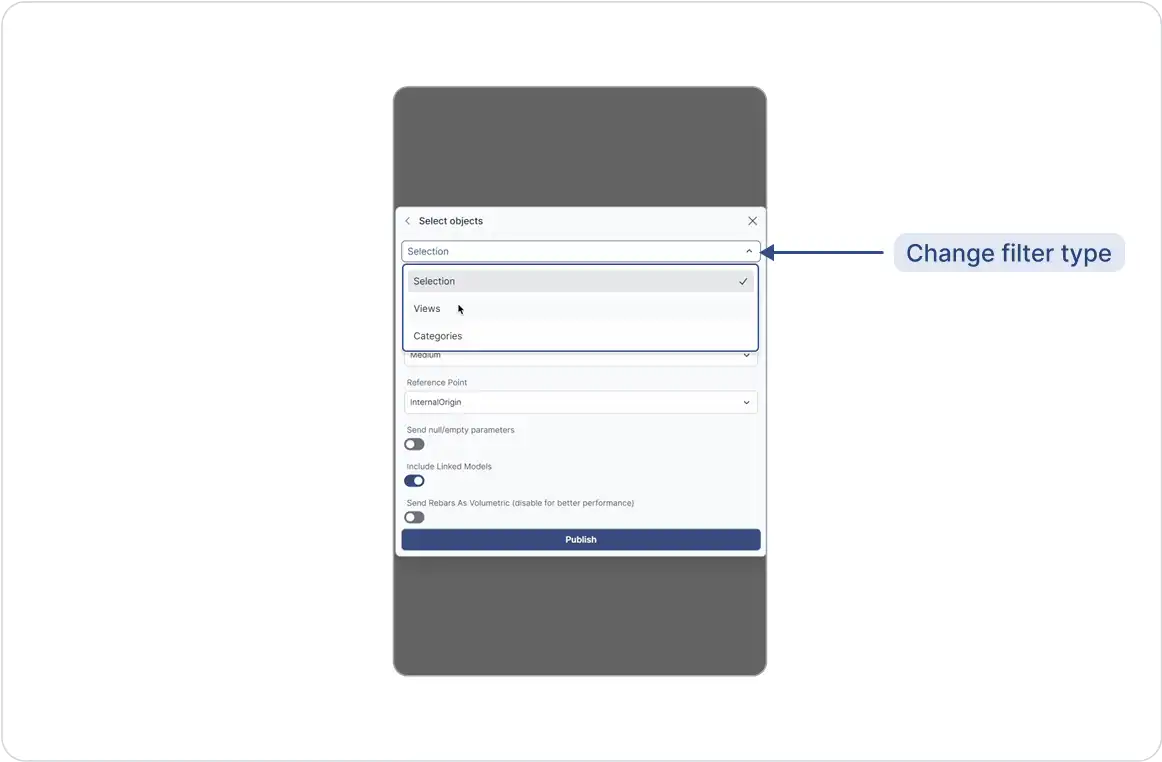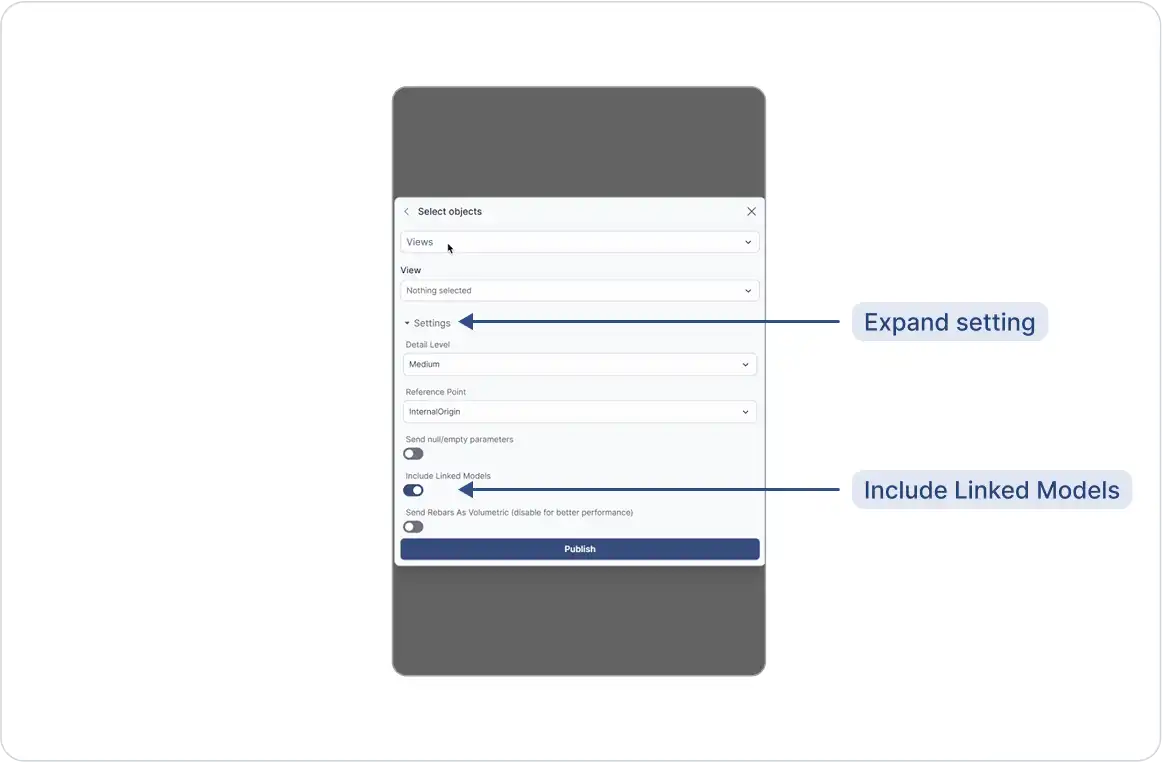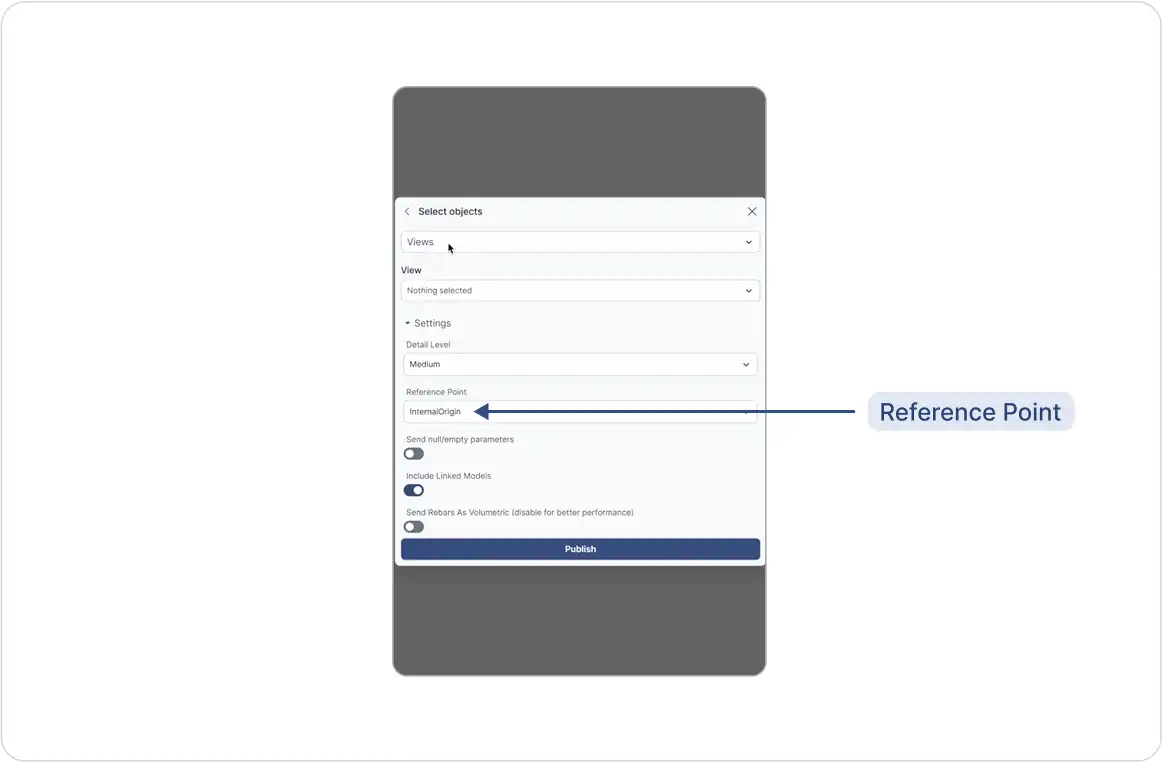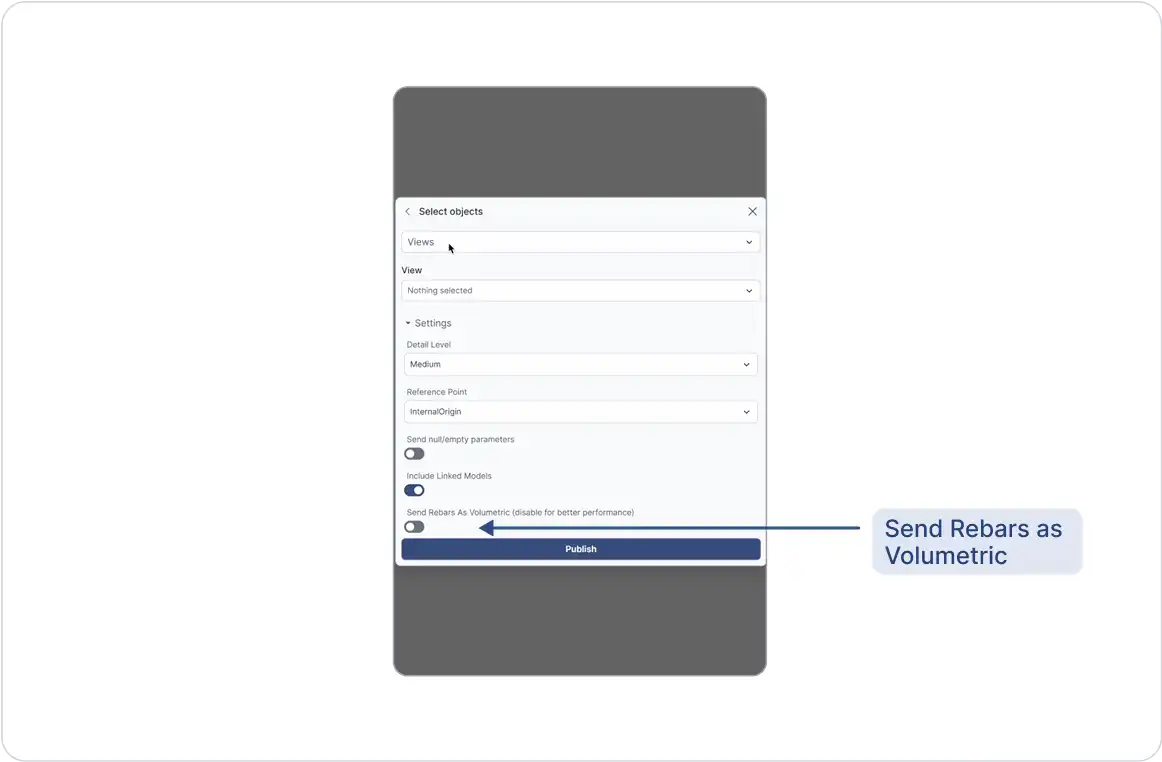Step-by-step guide for using the Revit plugin:
Supported Versions: GeoVision currently supports Revit 2022, 2023, 2024, 2025, and the latest 2026.
Note: The Revit plugin works on Windows only.
Setup
1. Install the Plugin
Install the GeoVision Revit Plugin if you haven’t already. (See Installing Plugins for help.)
2. Open the Revit Plugin
- In Revit, go to the GeoVision tab in the ribbon.
- Click GeoVision to open the Revit plugin.
- If you’re not signed in, select Sign in and link your GeoVision account.
Publishing a Model
1. Select Publish
Click Publish in the GeoVision plugin interface.
2. Choose a Project
- Select an existing project. or
- Click New Project to create a new one
3. Choose a Model
- Select an existing model. or
- Click New Model to create one.
4. Select Objects to Publish
In the Revit viewport:
- Select the elements you want to publish.
- Click Publish.
Your model is now uploaded to GeoVision and available to your team for viewing and collaboration.
Loading a Model
1. Select Load
In the GeoVision plugin, click the Load button.
2. Choose a Project
Select the project that contains the model you want to load.
3. Choose a Model
Select the model you’d like to load into your Revit session.
4. Choose a Version to Load
- By default, the latest version appears first.
- If you want to load a previous version, select it from the version list.
Your selected model is now successfully loaded into Revit.
Important Notes on Revit Publishing:
Supported Revit Elements for Publishing:
When publishing from Revit to GeoVision, you can include all visible elements from the Model category (such as walls, floors, beams, and columns), as well as visible gridlines from the Annotation category. Each element will carry key information, including its category, family, type, level, location curve (if any), geometry (mesh for solids, curve for model curves, or point cloud), custom properties, and render material.
Publishing Models from Revit Views:
To publish models based on a specific Revit view:
- While publishing a new version, click the blue filter field at the top of the Select Objects dialog.
- Choose “Views” from the options.
- Select the desired view you want to publish from.
This allows you to filter and publish only the elements visible in that particular view.
Publishing Models from Revit Views:
To publish models based on specific Revit categories:
- While publishing a new version, click the blue filter field at the top of the Select Objects dialog.
- Choose “Categories” from the filter options.
- Select one or more categories you’d like to include in the publish.
This allows you to control exactly which types of elements are included in the model version.
Including Linked Models When Publishing:
Linked models are supported by default when publishing from Revit. If they are missing from your published version:
- While publishing a new version, expand the “Settings” field at the bottom of the Select Objects dialog.
2. Ensure the “Include Linked Models” toggle is turned on.
This ensures any linked models are included in the published version.
Aligning Your Revit Model with Other GeoVision Models:
If you’re using reference points to coordinate your project, you can publish your Revit model according to a specific reference point:
- While publishing a new version, expand the “Settings” field at the bottom of the Select Objects dialog.
2. Set the “Reference Point” option to your desired reference point.
Your published model will then be oriented according to your specified reference point, ensuring consistency across your GeoVision models.
Viewing Custom Properties on Published Revit Elements:
To view custom properties (such as parameters or material quantities) on your published Revit elements:
- Select any Revit object in your GeoVision browser.
- All custom properties will appear under the Properties panel.
Custom properties vary depending on the type of Revit element, and can include:
- Element ID, built-in category, and workset properties
- Material quantities
- Parameters
- Structural material properties (e.g., density, compressive strength)
Publishing Rebar as Solid Objects Instead of Curves:
To publish rebar as solid objects instead of curves:
- While publishing a new version, expand the Settings section at the bottom of the Select Objects dialog.
2. Find the Send Rebars As Volumetric option and toggle it on.
Note: Publishing rebars in their volumetric form may significantly increase publishing time.
Fixing Incorrect Colors in the Web Viewer:
If your model appears with the wrong colors in the browser:
- Open the model in the viewer.
- In the sidebar, click the View Modes button.
- Change the view mode to Shaded to display the correct colors.
Missing Objects after Publishing a Model:
After publishing your model to GeoVision, click the Report button to view any errors that may have occurred. Click on any item in the report to highlight it in your application. Some objects might not be supported for publishing and could be excluded automatically.
Important Notes on Revit Loading:
Loading Models into Revit from GeoVision:
All objects in GeoVision models are loaded as Direct Shapes (generic models) with a default category in Revit. If your model contains block instances, each instance will be loaded as its own generic model. Each object will be loaded with:
- render material (if any)
- Mesh, Curve, or Solid (only from Rhino) geometry.
Loading Custom Properties in Revit:
Currently, you cannot load any custom properties from your GeoVision model objects into Revit.
Loading a GeoVision Model Using a Specific Reference Point in Revit:
If you are loading a GeoVision Revit model that was published with a reference point, the model will be loaded according to the transformation of that reference point. Any existing reference points in your Revit document will be ignored. Models published from other applications cannot be loaded according to a reference point in your Revit document.
Changing the Material of a GeoVision Model Object in Revit:
If your GeoVision model was published from Rhino, it includes solid geometry, allowing you to edit the material of the created direct shape freely. For models from Archicad, changing the applied material is currently not supported.
Changing the Category of a GeoVision Model Object in Revit:
Currently, it is not possible to change the category of a loaded GeoVision model object in Revit.
Missing Objects After Loading a GeoVision Model:
After loading a GeoVision model, use the Report button to check for any errors that occurred during loading. Clicking an item in the report will highlight it in your application. Note that some objects may not be supported for loading in Revit.
Project Selection Disabled in the UI:
This occurs because you don’t have the necessary permissions to load the project. Please contact the project owner to request a role change.
Loading a Model via URL:
You can load a model using a URL. In the project selection dialog, next to the search box, use the “Add model by URL” option and paste the model link there.