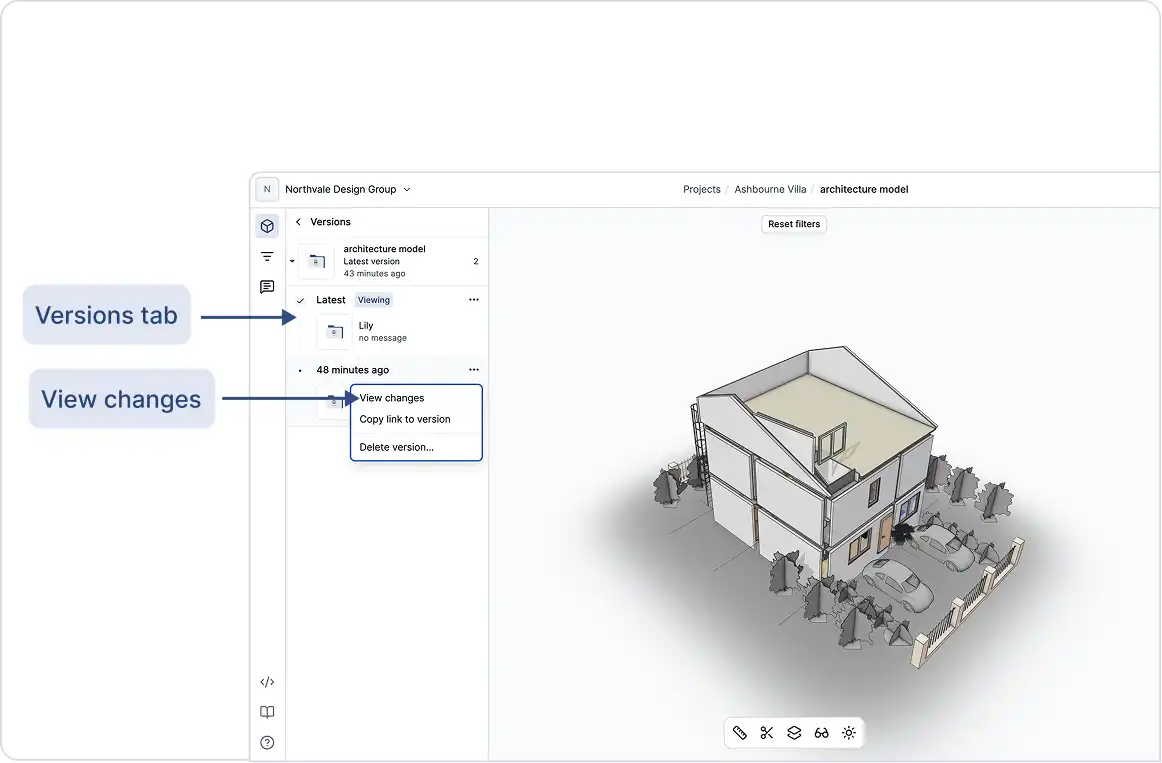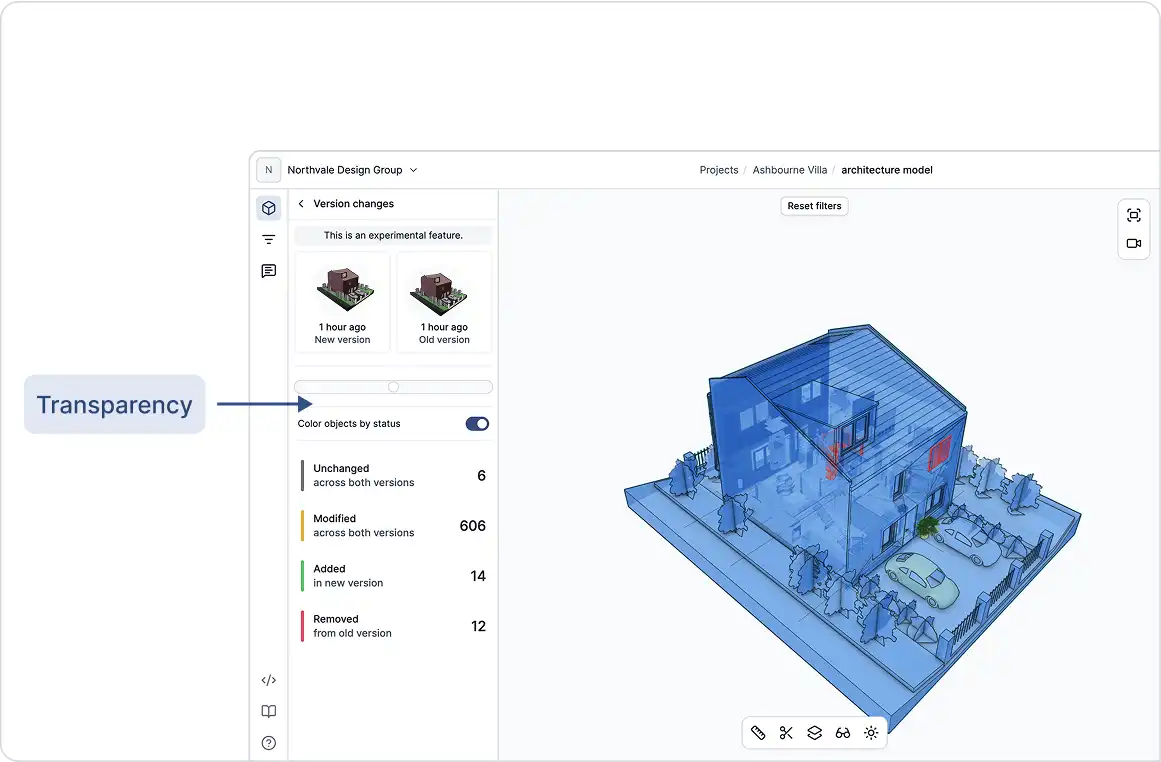Compare two versions of a model to see what’s changed:
GeoVision automatically tracks every update you make to your models. Each time you send data, a new version is created, allowing you to review your model’s full history, compare changes over time, and revert to earlier versions when needed.
How It Works
Every time you send data from a GeoVision-enabled application (like Revit, Rhino, or Archicad), a new version is saved.
Each version is:
- Timestamped
- Tagged with metadata (e.g. message, source application, sender).
- Linked to previous versions, providing full traceability and easy version comparison.
Behind the scenes, GeoVision breaks your model into individual objects (like walls, floors, meshes, or parameter sets), and assigns each one a unique identifier.
Note: Learn more about versions in the version control guide.
To Compare Versions
- Open the Models tab in the left sidebar.
- Click the latest version to expand the list of all available commits.
- Browse the list, choose a version to compare, and click View Changes to see a detailed breakdown.
Benefits
- Change Awareness: See how your model evolves across updates.
- Design Iteration: Explore different design options without overwriting previous work.
- Collaboration: Track who made changes and when, keeping your team aligned.
- Recovery: Revert to a previous version if something goes wrong (only supported in the Rhino plugin).
Tips
- Add clear messages when sending data to make version tracking easier to understand.
- Create separate models for different project phases or design options to keep changes organized.
- Use the diffing feature to compare versions and detect changes in geometry, parameters, or structure.