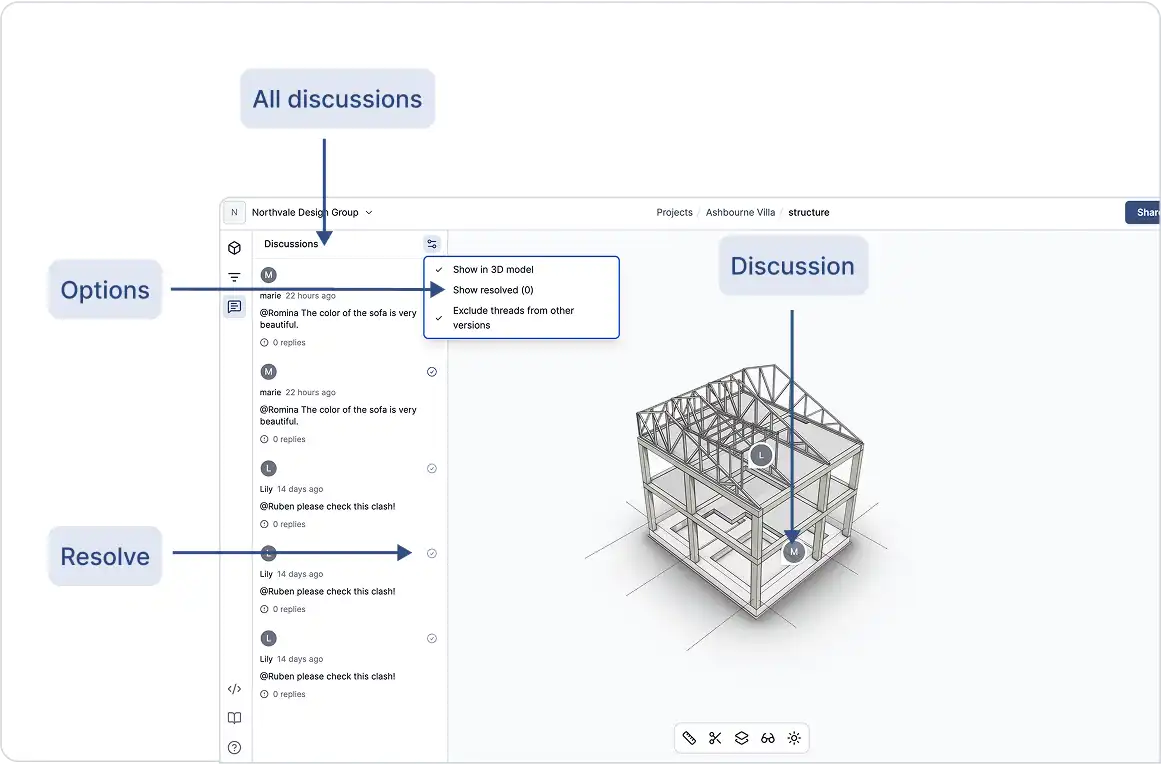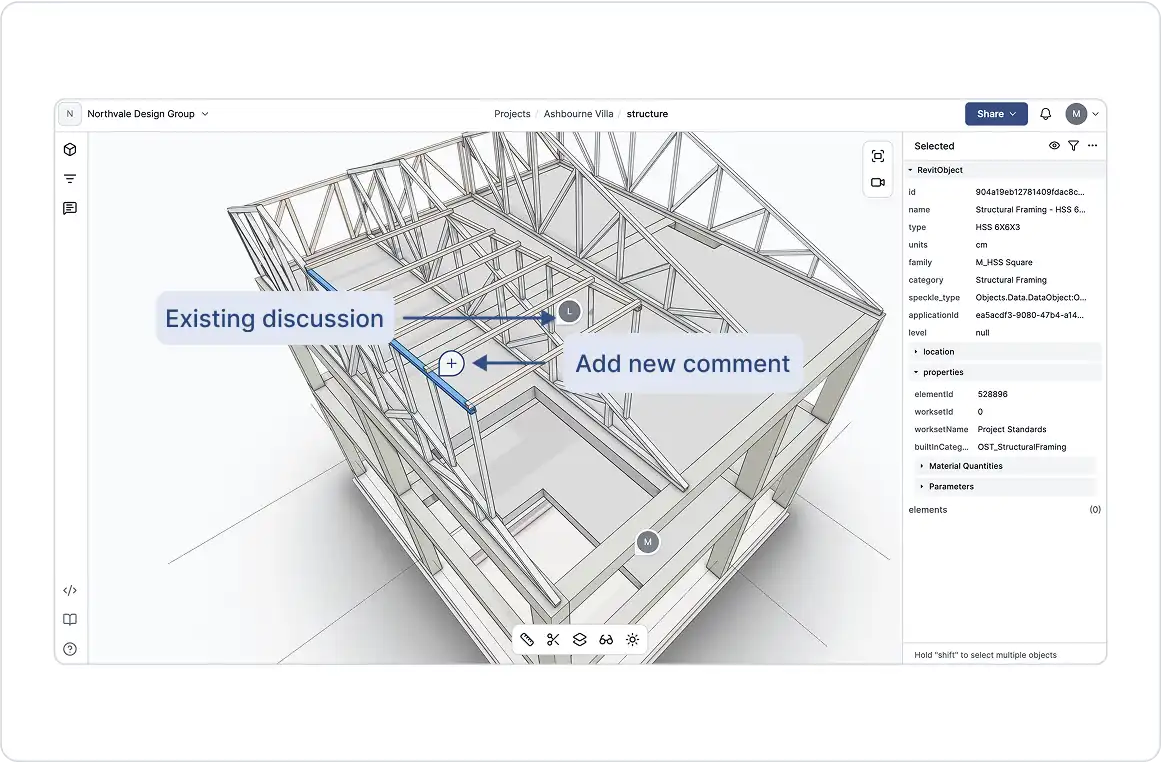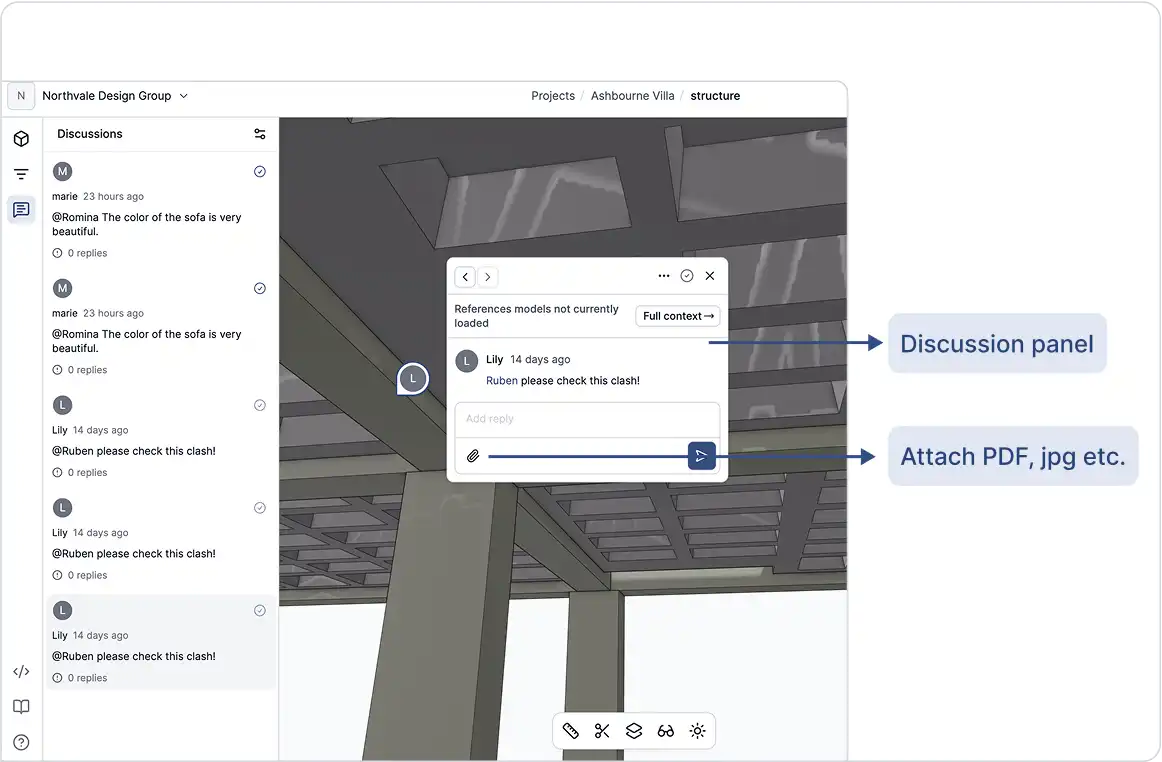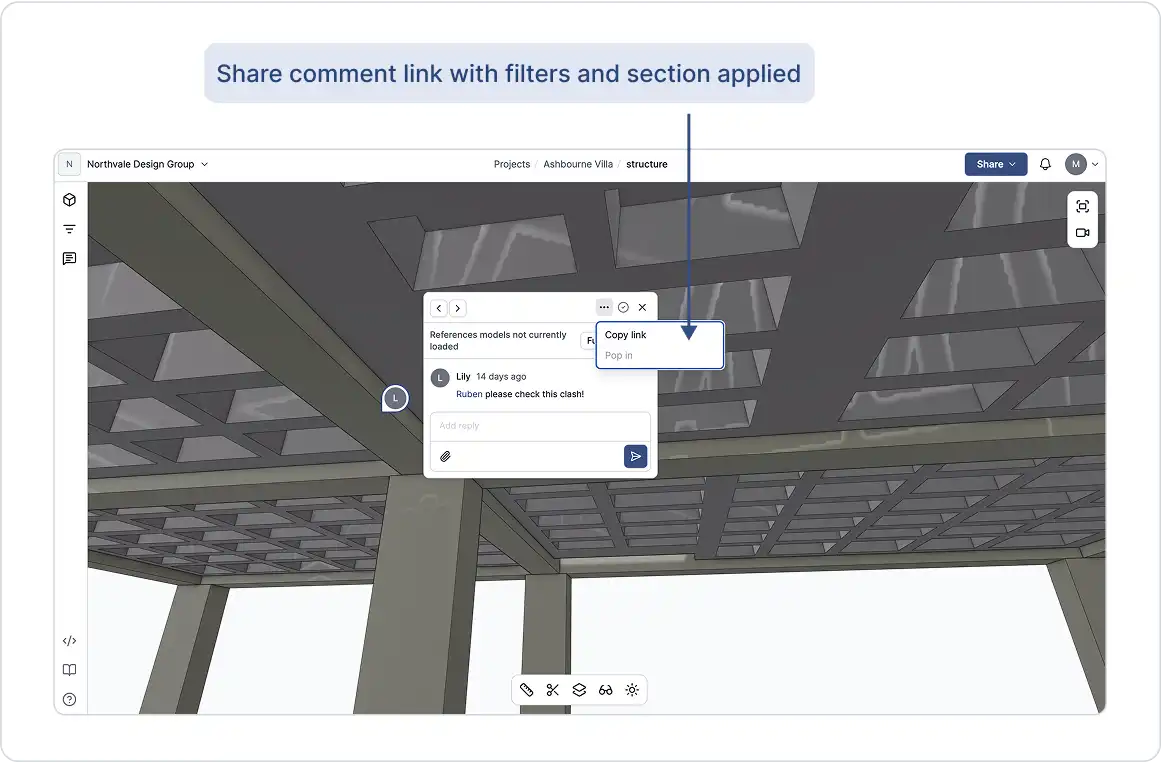Leave comments and feedback exactly where it matters inside the 3D Viewer.
Discussions in GeoVision are threaded conversations linked to specific objects or models. They enable teams to collaborate with time flexibility, stay aligned, and make decisions, all without leaving the platform. Ideal for reviewing models, sharing feedback, and tracking progress.
Tip: Use GeoVision Discussions to keep all feedback tied directly to the model, cut down on email threads, and accelerate review cycles.
Communicate with Your Team
- Add notes or questions to any object and chat live within the same panel.
- Pin comments to specific geometry for full, clear context.
- See when teammates are typing and reply instantly to keep conversations moving.
Discussion Panel
Comments vs Discussions
- Comments are quick, context-specific notes or reactions.
- Discussions are structured threads designed for more in-depth conversations.
You can also:
- Attach Files: Drag and drop images, PDFs, or other documents into discussion threads for added detail or references.
- Share Direct Links: Generate a link to any comment or discussion thread so teammates can jump straight into the conversation within the model.
- Lock in Specific Views: Share an exact camera angle, view mode, or section cut to ensure everyone sees the same context.
Comments vs Discussions
- Mark discussions as resolved when an issue has been addressed or a decision finalized.
- Resolving helps declutter the interface and signals that no further input is needed.
- Only discussion participants or stream owners can resolve them.
- Resolved discussions are hidden by default (not deleted) and can be shown or reopened at any time.
- You can reopen resolved discussions if further input is needed.
Managing Past or Resolved Discussions
You can manage visibility using the discussion panel filters:
- Hide discussions linked to older versions of the model or stream.
- Show resolved discussions when needed to revisit decision history or context.
These filters help you stay focused by displaying only the most relevant conversations, and keep the interface clean and focused.
Mentions
You can manage visibility using the discussion panel filters:
- Notifies users by email to bring them directly into the conversation.
- Helps assign tasks or clarify roles.
- Keeps key stakeholders informed and involved.
Just type @ followed by a username. Suggestions will appear as you type.
Best Practices
- Use discussions for topics that require decisions, design debates, or extended feedback.
- Keep comments short and specific to the context.
- Regularly resolve discussions to keep your interface organized.
- Use @mentions to engage the right people and avoid delays.