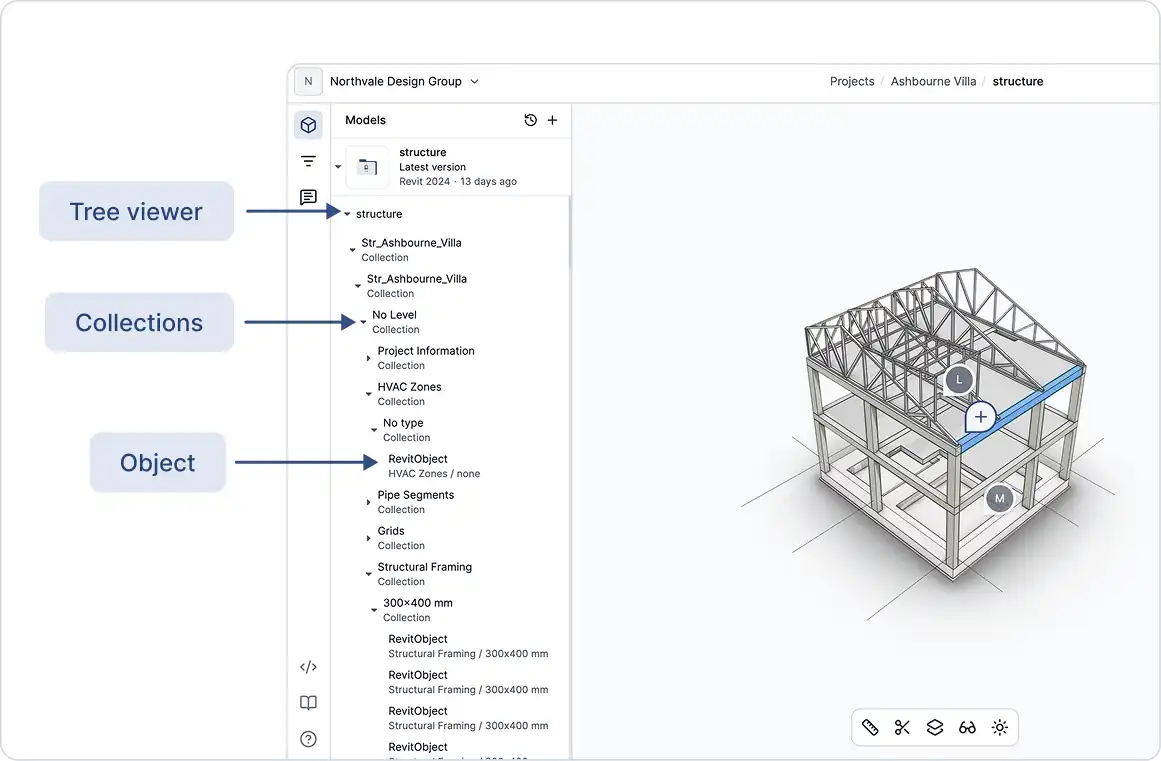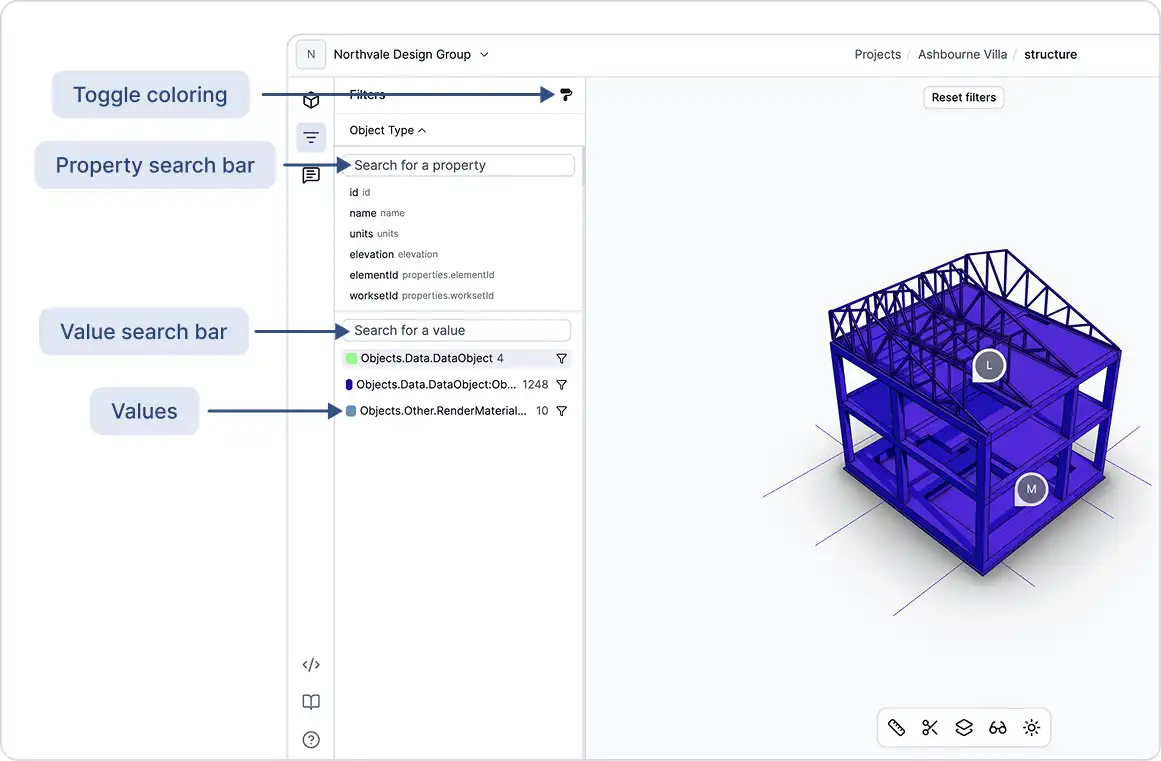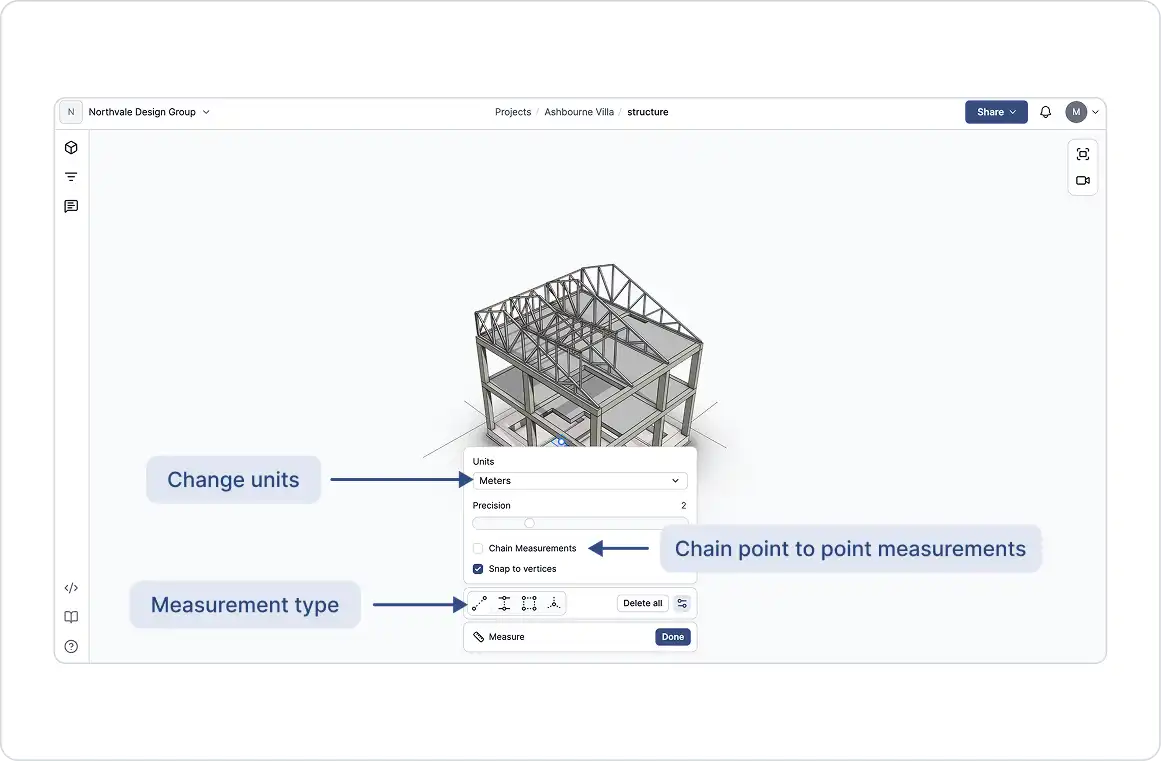The full hierarchy of your model is available for inspection and exploration.
Scene Explorer
The Scene Explorer panel allows you to navigate your 3D model using a familiar tree view:
- Hierarchy view: Models are organized by levels, categories, or custom groups.
- Visibility controls: Show, hide, or isolate individual objects or groups with a single click.
Use the Scene Explorer to focus on specific parts of your model, cleanly toggle layers, and understand the structure of complex scenes.
Note: The displayed hierarchy reflects how the model was exported from the source application and cannot be reordered. Differences between plugins exist based on typical workflows in each application.
Filtering by Property Data
GeoVision’s filtering tools help you find, highlight, and analyze model elements based on any property or parameter:
Filter and Search:
- Open the filter panel and choose any property (e.g., category, level, tag).
- Narrow down objects by typing or selecting values.
- Color-code results using the brush icon in the top-right corner of the panel.
- Query specific values. Use the search box to look for a particular value within the filtered property (e.g., all “category” Walls with “FireRating = 2”).
Tip: First, use a filter in combination with isolate, then apply another filter to explore the model further.
Filtering Limitations and Capabilities:
- Any existing property in the model can be used for filtering.
- Filters cannot be applied to properties that don’t exist in the model.
- To find available properties, you can type in either the property search bar or the value search bar, and GeoVision suggests matching properties.
Measure Mode
Use the Measure tool to verify dimensions, check clearances, and validate design details directly in the viewer.
Measurement Types:
- Point-to-point: Measure straight-line distance between two points.
- Perpendicular: Measure the shortest distance from a point to a line or plane.
- Area: Measure the surface area of polygons or closed polylines.
- Point Coordinates: View the exact XYZ coordinates of any point.
Measurement Settings
- Snap to Vertices: Toggle to snap to the nearest model vertex.
- Chain Measurements: Toggle chaining for point-to-point measurements.
- Units: Choose between imperial or metric units (mm, m, ft, in).
- Precision: Adjust decimal precision as needed.
- Delete Measurements: Remove all active measurements.
Additional Measurement Notes:
- Press Escape to stop chaining measurement points or conclude an area measurement.
- You can measure the area of a slope. Your first measurement point will be both a start point and also define the plane of the area measurement.