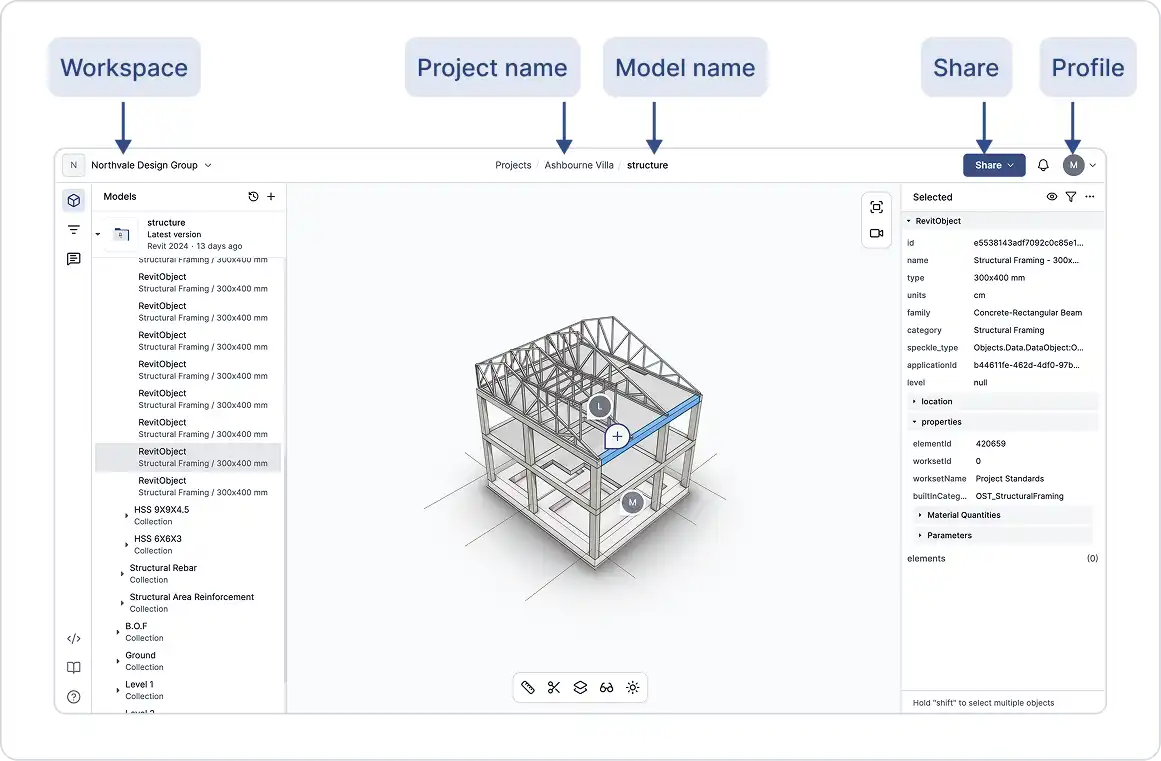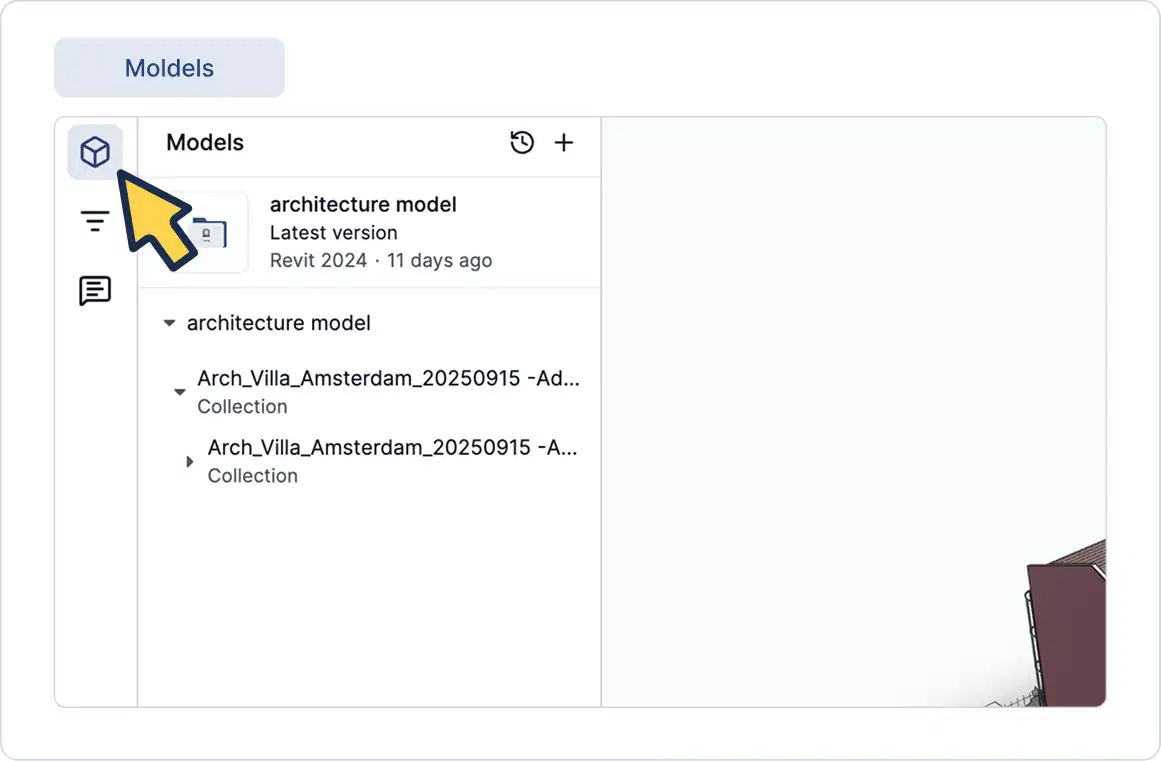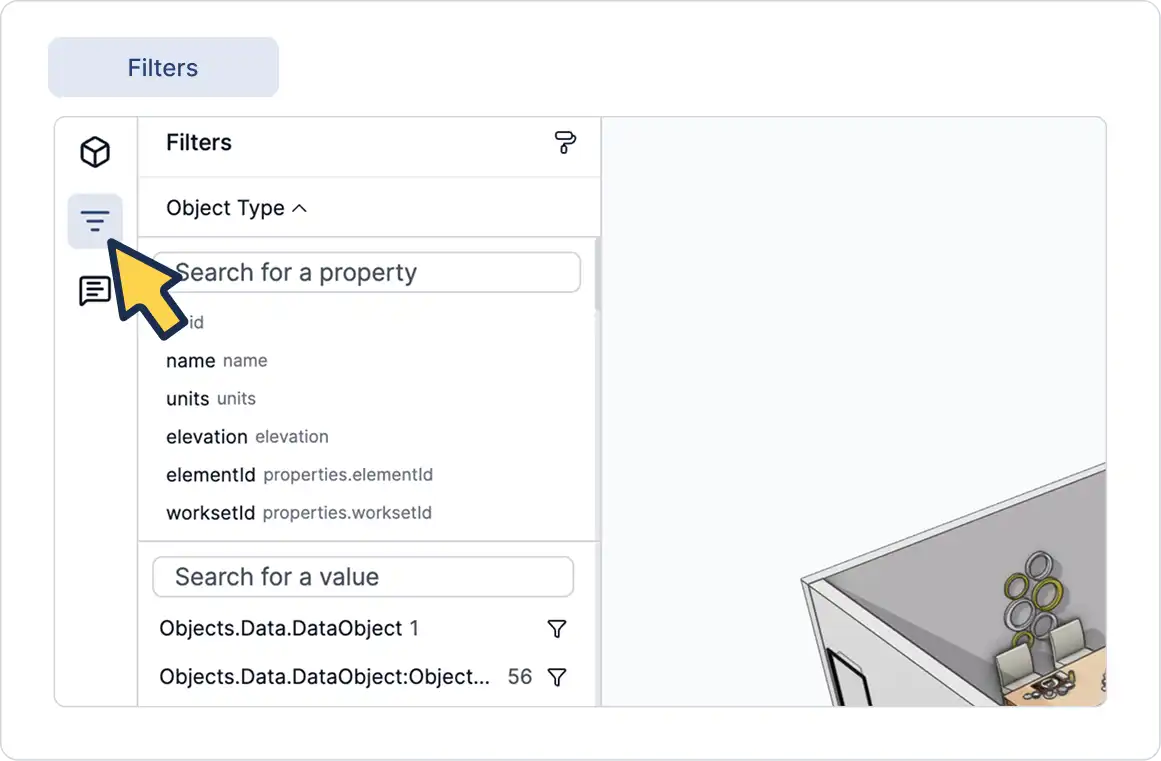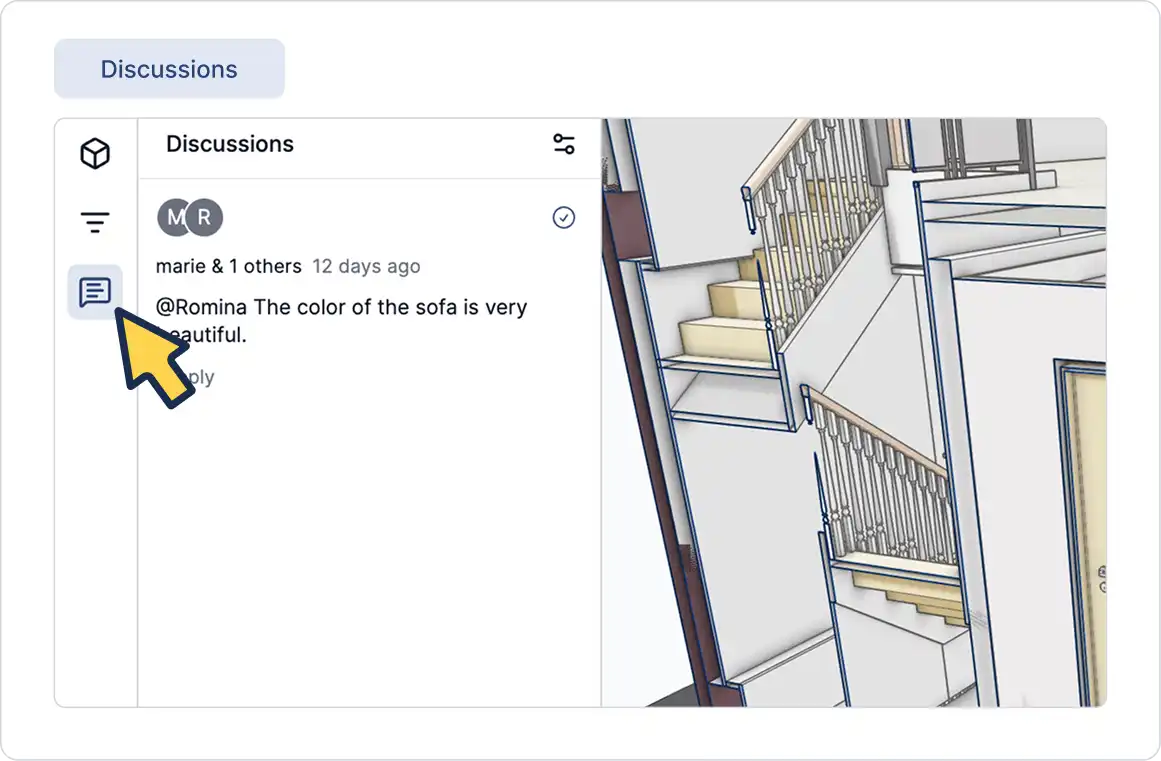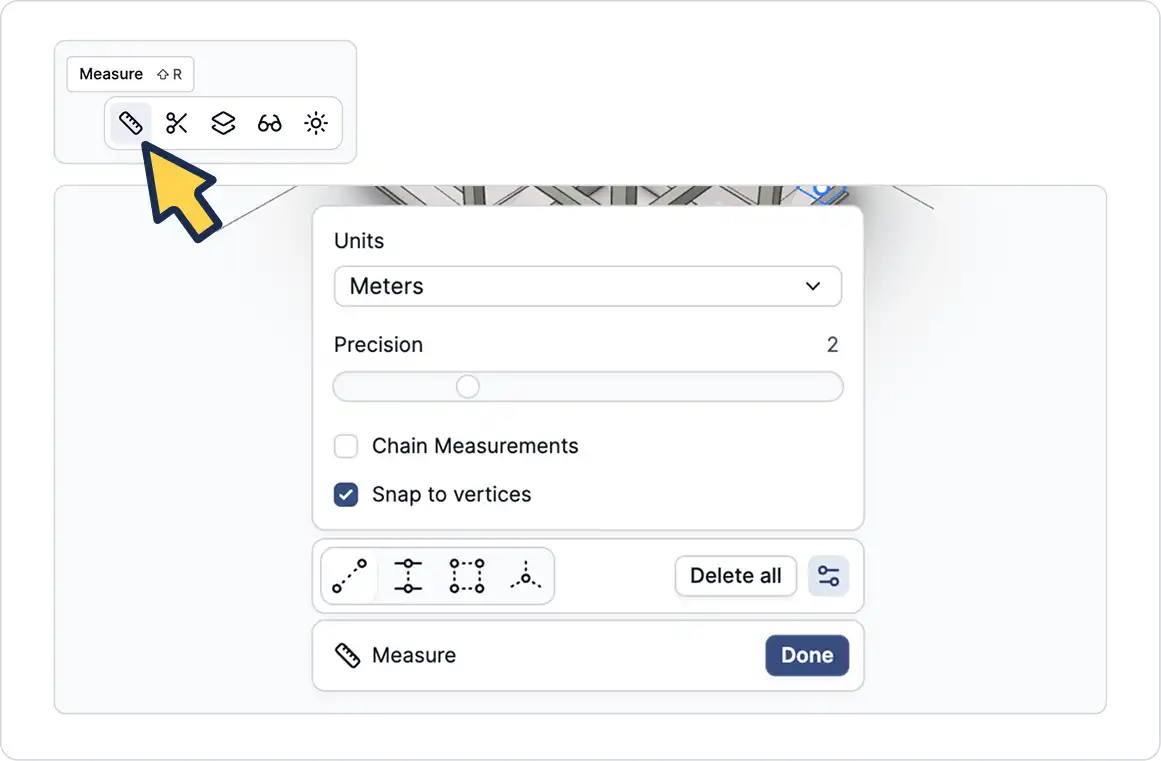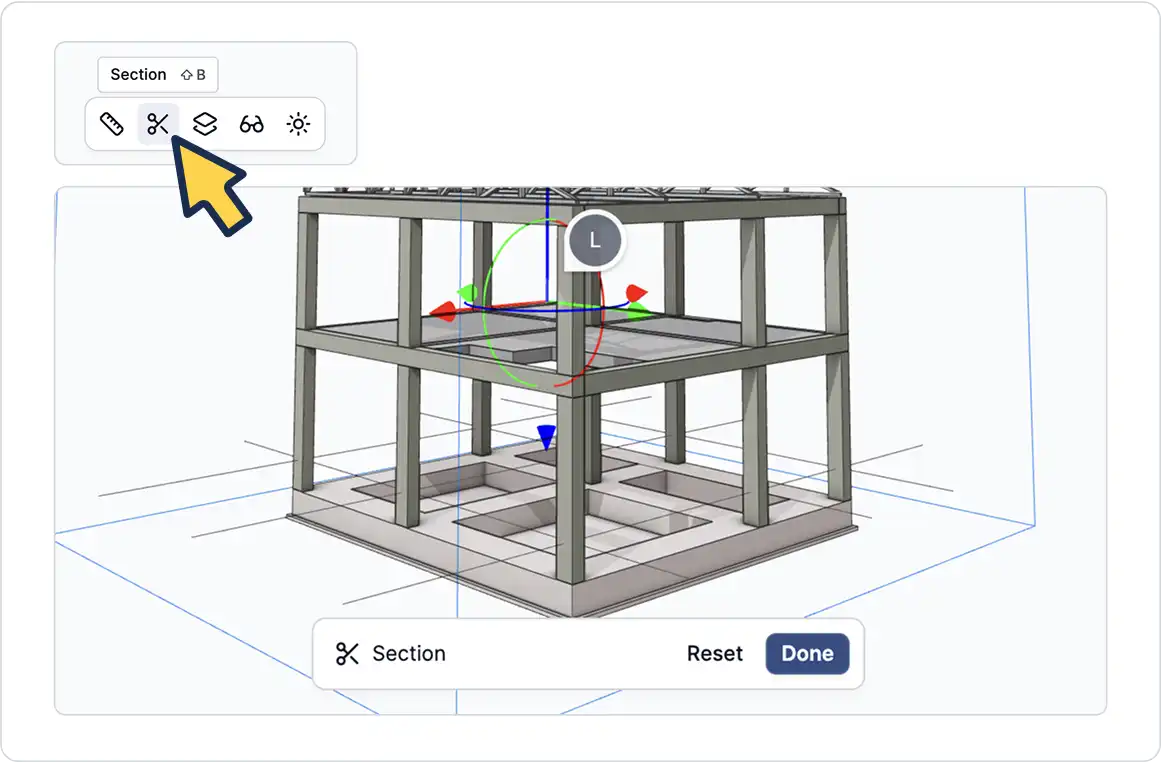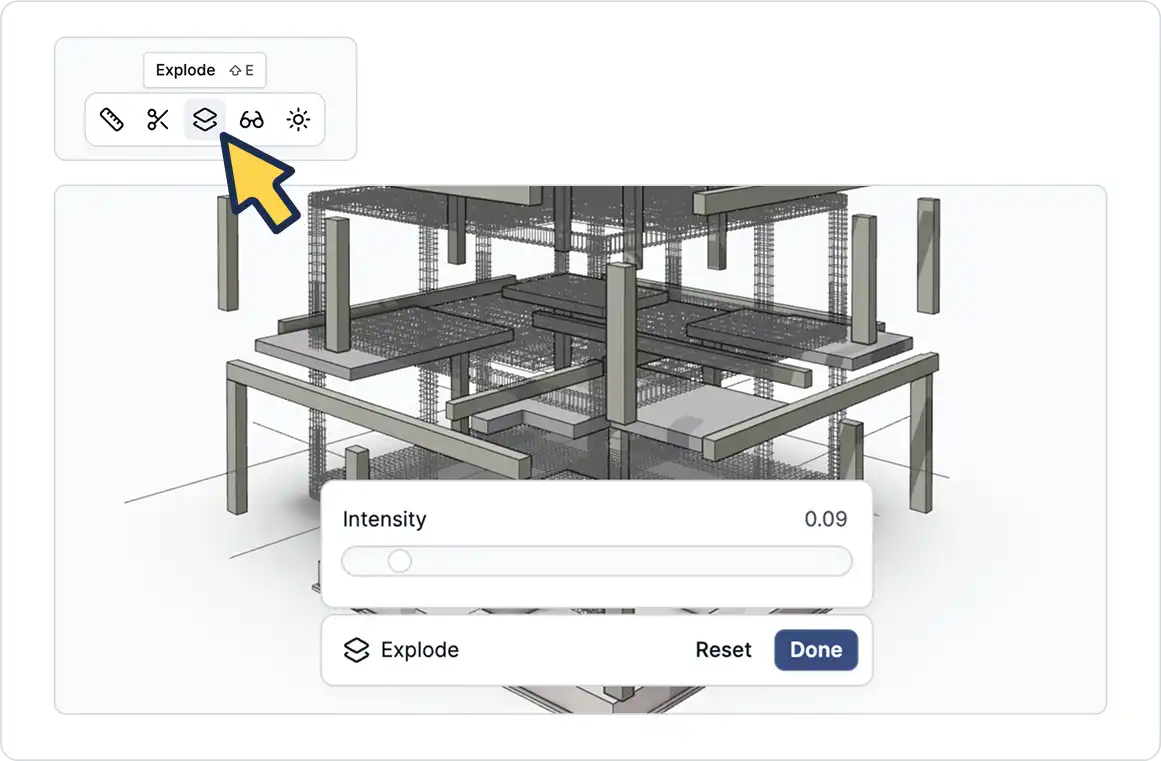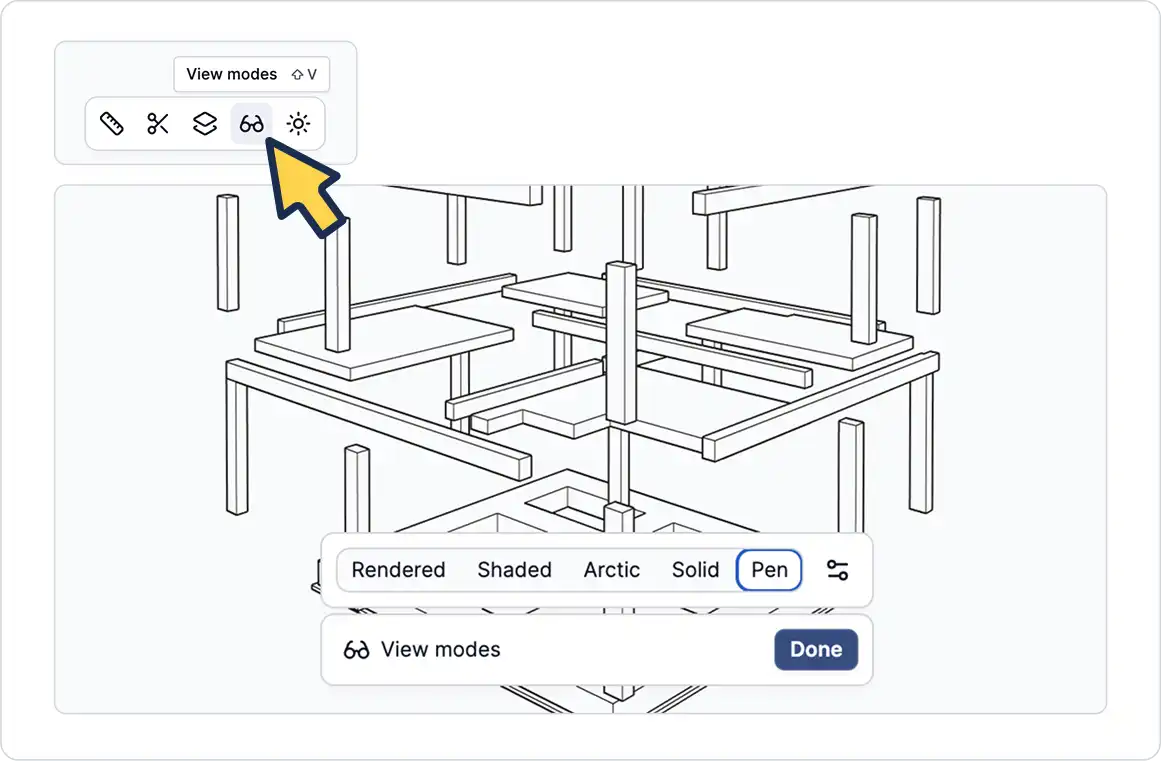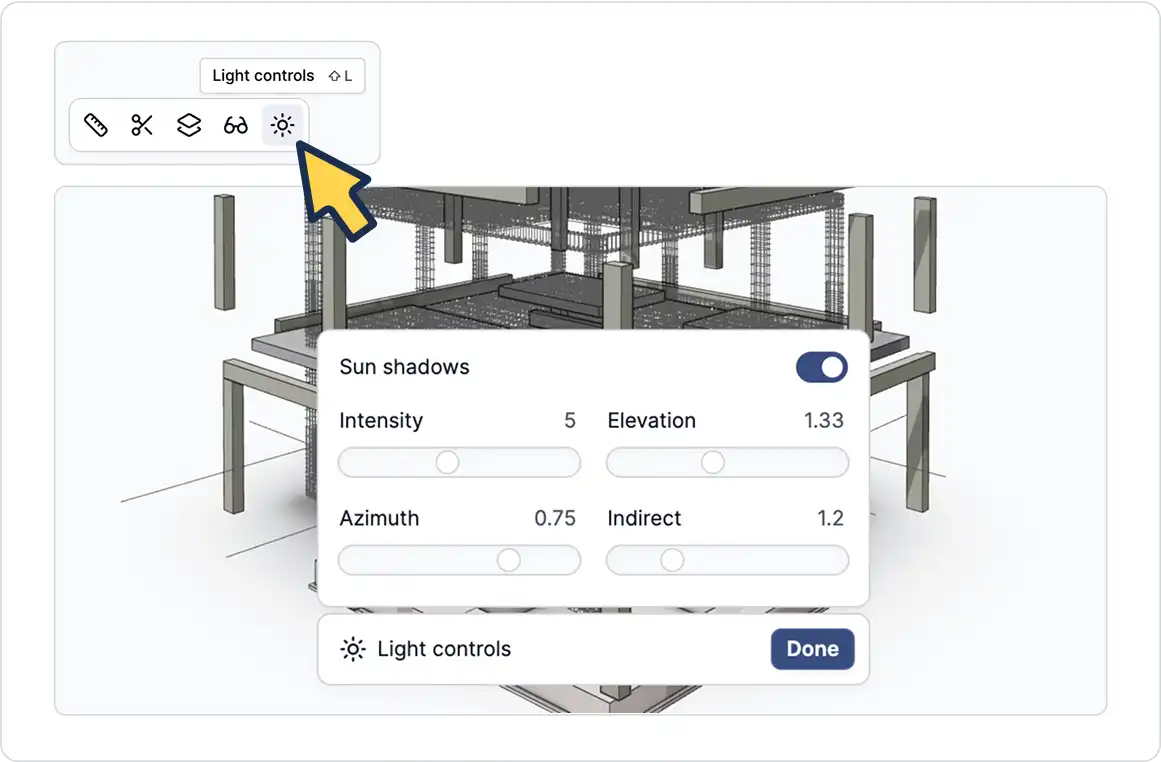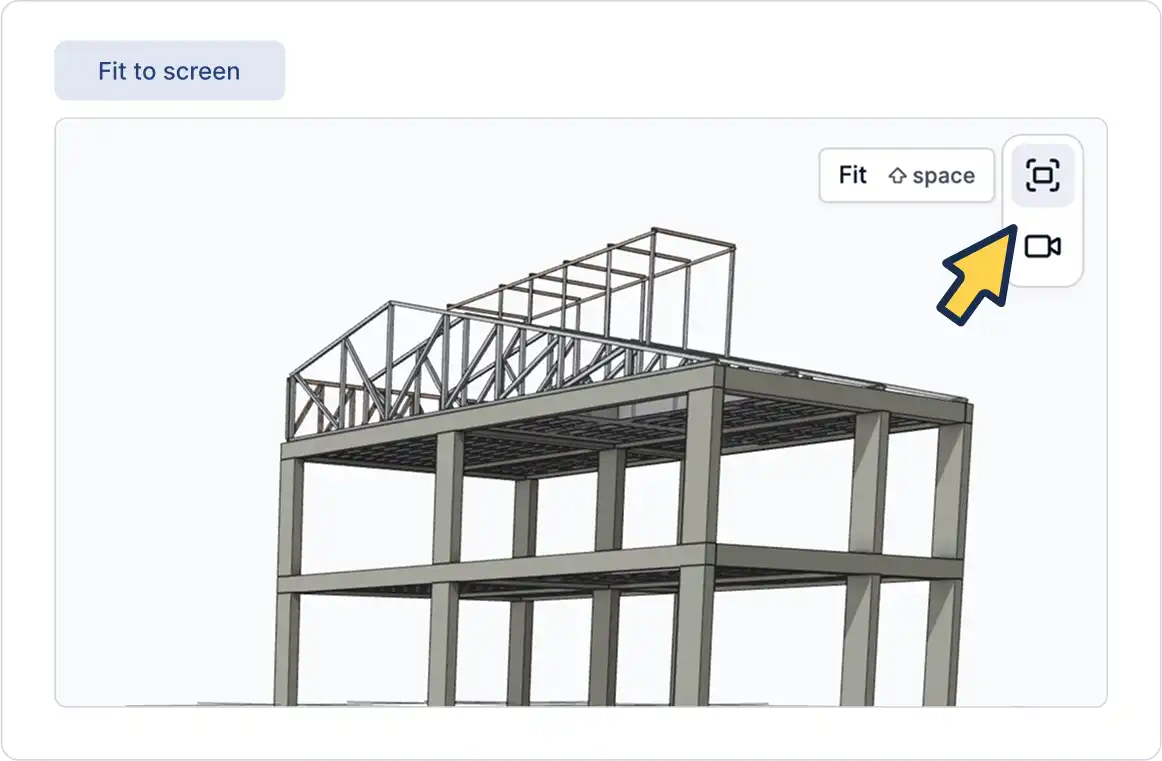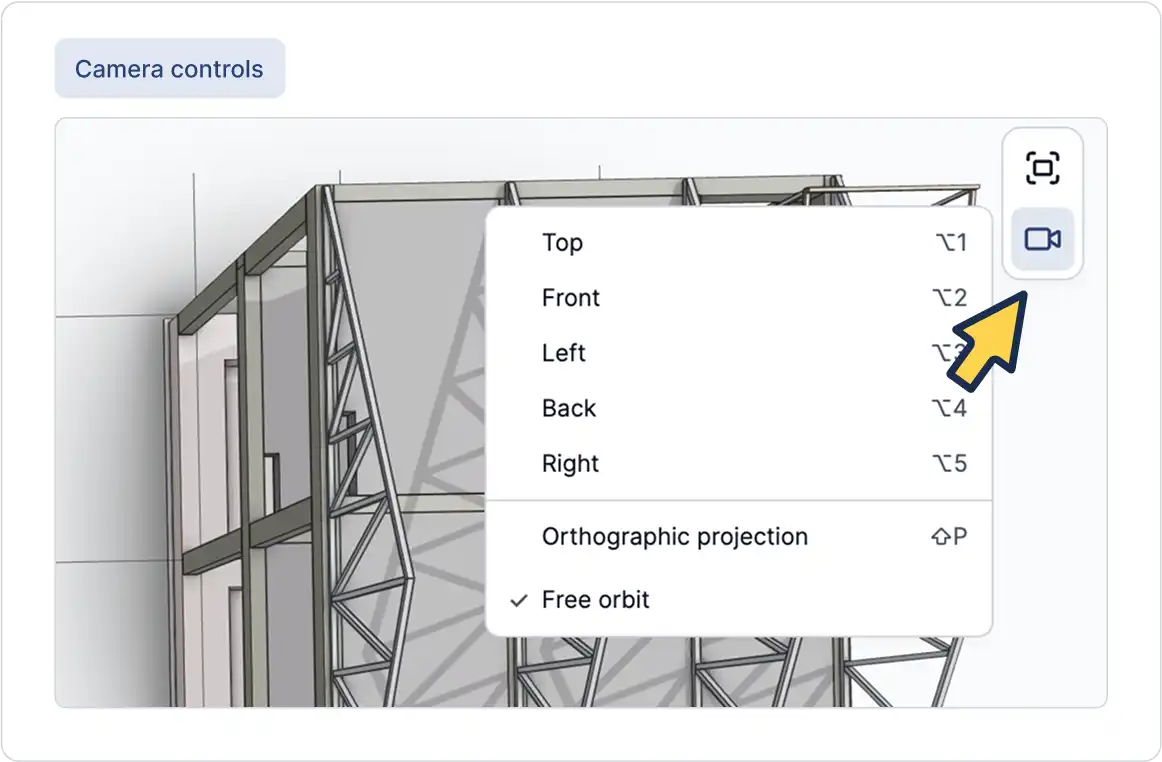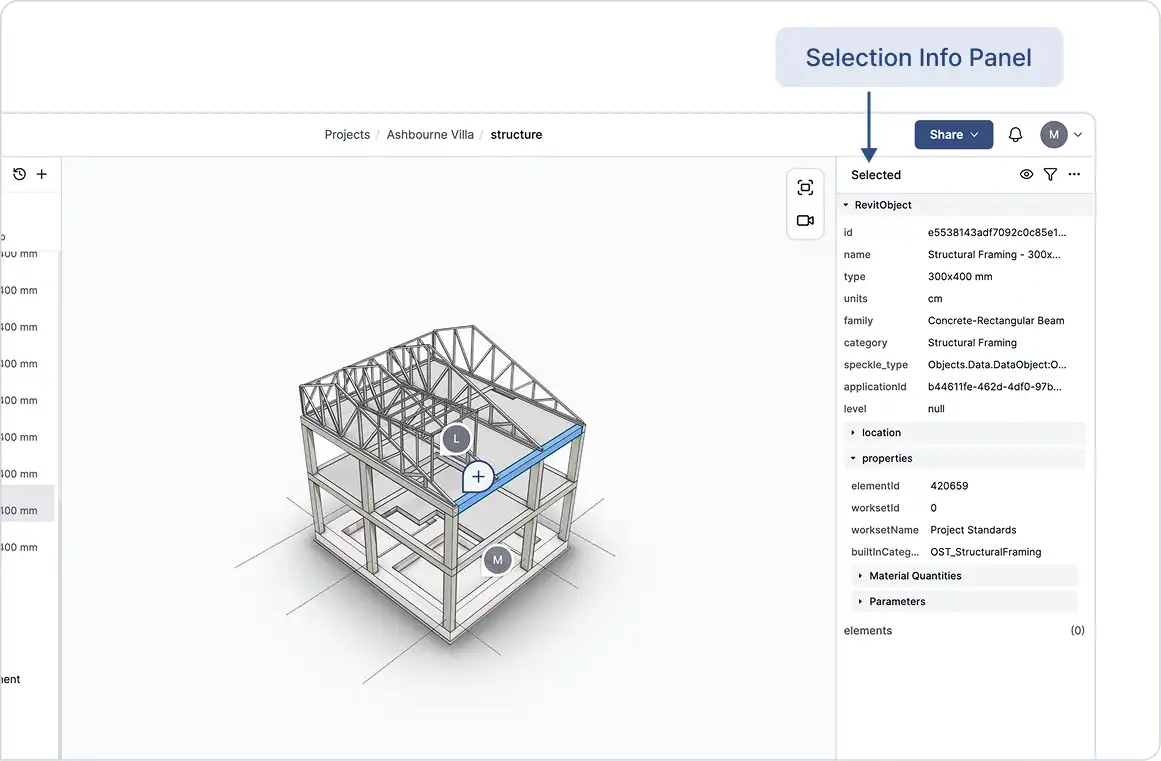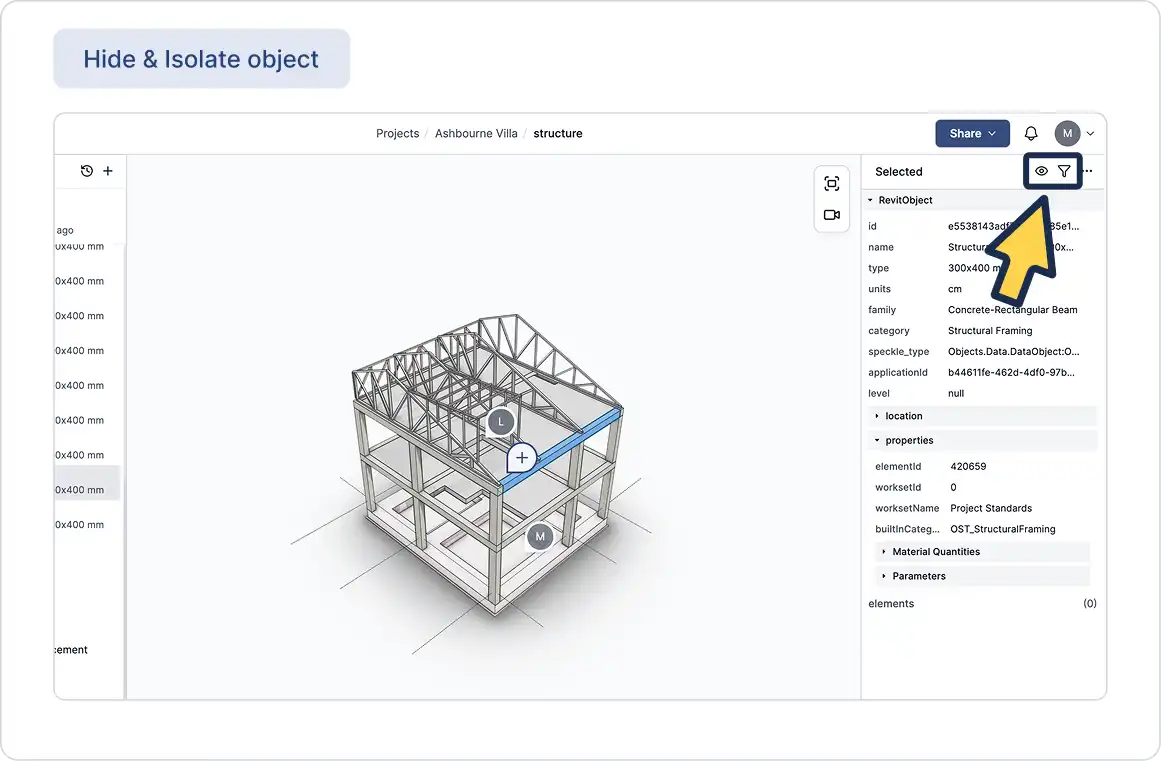Finding your way around the 3D viewer and the tools available to you:
The GeoVision model viewer lets you explore your 3D models directly in your browser. Below is a guide to help you understand the interface and how to interact with your model.
Top Navigation
- Workspace (Top-Left):
Displays your current workspace. Click to switch workspaces or access workspace settings.
- Navigation (Top-Center):
Shows your current location in GeoVision: All Projects → Project → Model
- Share button (Top-Right):
Click to share the model via link or manage access permissions.
- User avatar (Top-Right Corner):
Access your account settings or sign out.
Left Toolbar
- Models: Manage model versions and add or remove models from the scene.
- Filters: Explore model data and apply filters.
- Discussions: View and participate in comments and discussions within the model.
Bottom Toolbar:
- Measure: Take measurements directly in the 3D view.
- Section: Use a section box to slice through the model and inspect interior geometry.
- Explode: Separate model components to better understand its structure.
- View Modes: Switch between different visual styles (e.g., Pen, Arctic, Shaded).
- Light Controls: Adjust lighting for better visibility and contrast.
Right Toolbar
- Fit: Center and fit the model to your screen.
- Camera Controls: Quickly change camera angles (e.g., Top, Front, Side).
Selection Info Panel
GeoVision offers fast, high-quality BIM visualization and collaboration in the AEC and MEP industries. It connects multiple modeling tools, such as Revit, Rhino, and Archicad, to the GeoVision cloud and extracts detailed object properties from them.
Each plugin in GeoVision converts native software objects (e.g., walls, beams, curves) into a standardized format. During this process, important data, like geometry, materials, dimensions, and metadata, is captured and stored. These properties remain accessible regardless of the originating software.
The Selection Info Panel allows you to explore these objects and their attributes within the web-based 3D viewer.
Visibility Controls
When objects are selected, you can control their visibility using the buttons in the top-left of the panel:
- Hide: Temporarily hides selected object(s).
- Isolate: Hides everything except the selected object(s).
Open Object in a New Window:
Located in the top-right of the panel, this button opens a separate view focused on the selected object. Useful for closely inspecting or sharing specific elements with collaborators.
Object Properties
Every object contains a set of properties that describe it. These are extracted from the original software and stored in GeoVision.
The object properties panel shows detailed information for the selected object, including attributes like:
- id
- name
- volume
- type
- and more
The exact properties shown depend on the software the data was sent from.