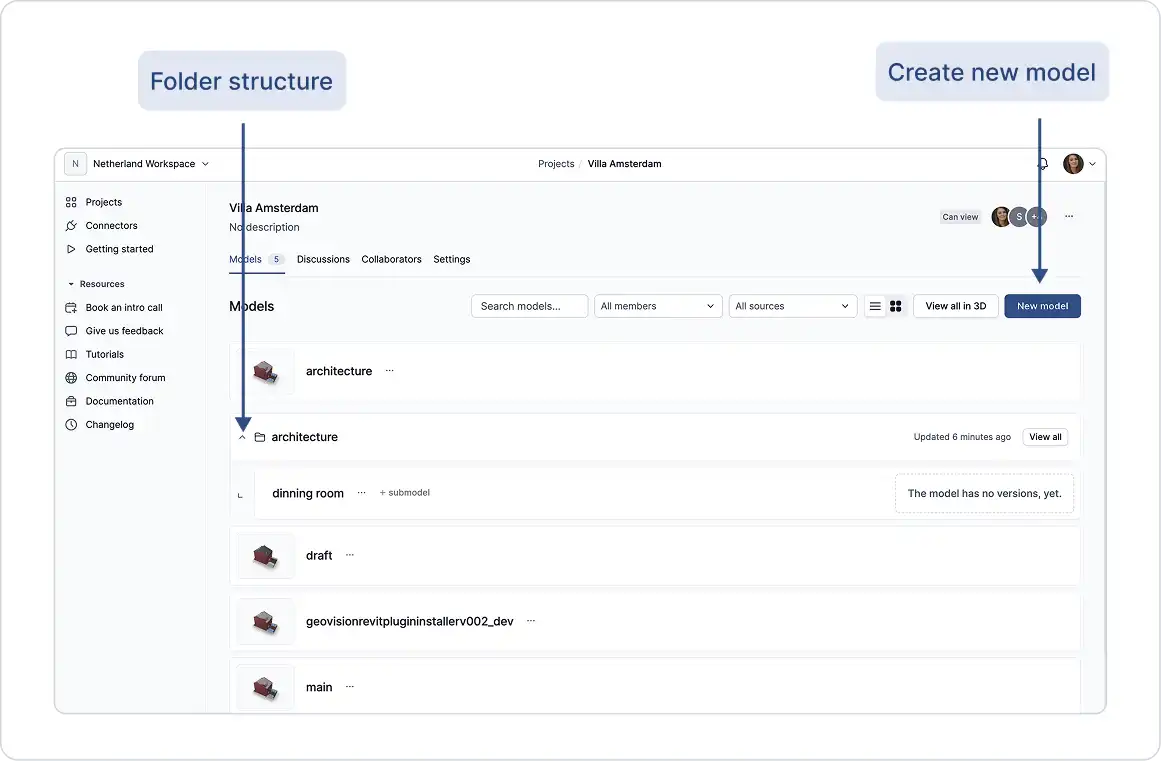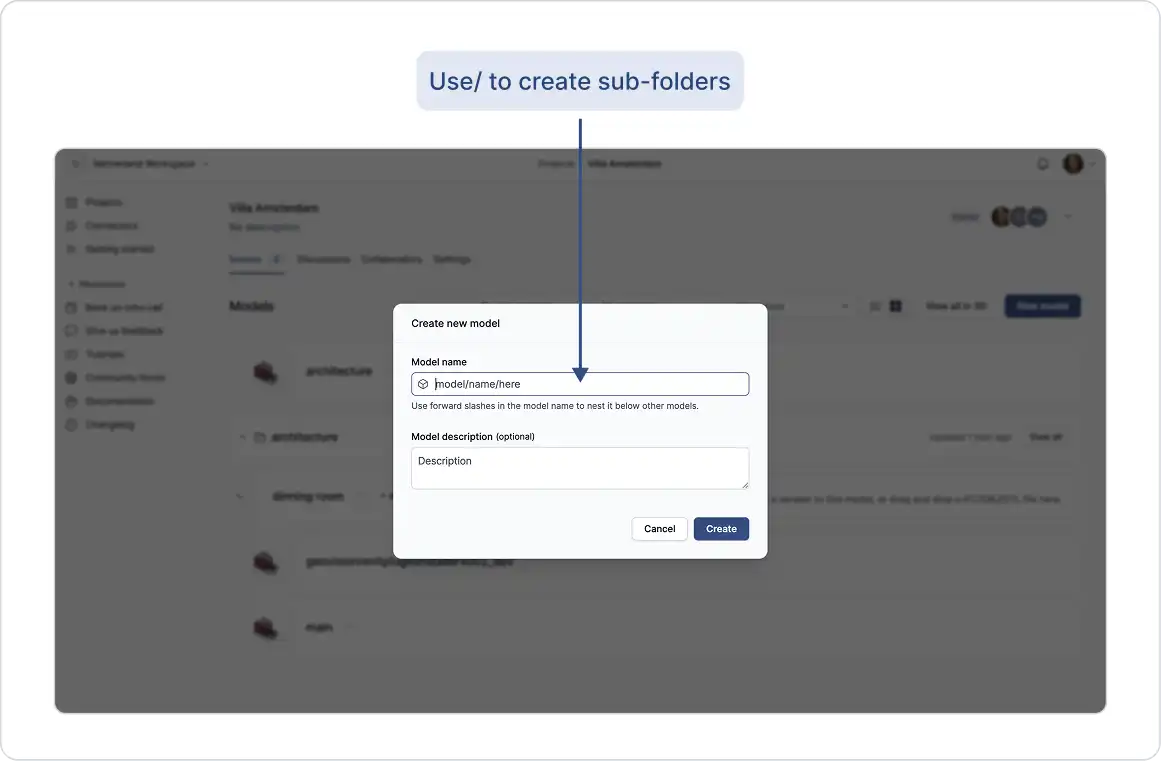What Are Models?
Models help you organize your data within a project. They’re useful for dividing your work into different parts, such as design options, disciplines, or team responsibilities.
A model can represent an entire 3D model file, a portion of one, or even multiple files grouped together. Models work best when used to focus on a specific part of your work, for example, a focus for a conversation, a single package deliverable, or a particular discipline. How you structure your models is entirely up to you.
Creating Models
When you create a new project, it starts without any models. You can create an empty model from the web app or directly through a plugin. This empty model acts as a container for your data and it will have data in it once you publish data from a supported design tool, e.g., Revit, Rhino, or Archicad, using a plugin.
You can choose to store all your data in a single model or create multiple models to:
- Explore design options
- Separate work by discipline or team
- Organize project components more clearly
Models give you the flexibility to structure your data in a way that supports how you and your team work best.
Managing Models
You can create as many models as needed within a project, based on your workspace limits. The GeoVision Web App makes it easy to add new models and switch between them.
Model names can also mimic folder structures by using forward slashes / in the name. For example: Building A/Floors/Floor 1
This helps keep your project data organized and easier to navigate.