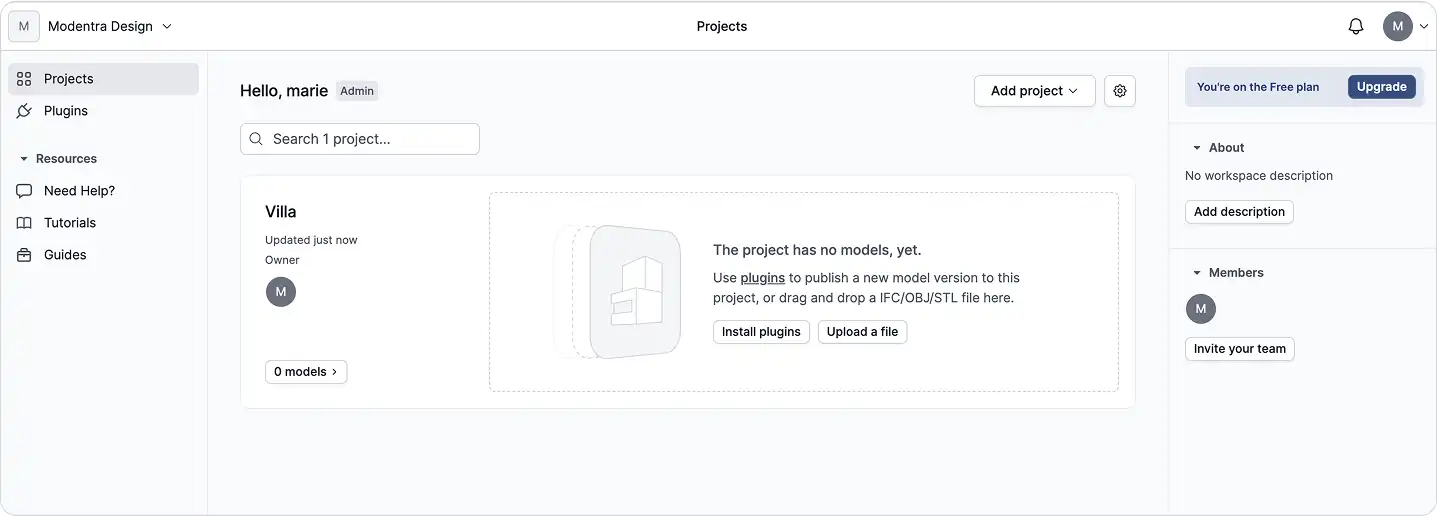In the Welcome to GeoVision guide, we introduced the basics of data flow within the platform. Now, let’s take a closer look at the two main ways to bring your models into GeoVision: using plugins or direct file uploads. The plugin is recommended as it allows for much greater control; however, GeoVision also supports direct file uploads for IFC, STEP, OBJ, and other formats.
Using Plugins
- Publish only specific parts of your model (by selection or category)
- Publish or load only the objects that have changed, instead of reprocessing the entire model
- Manage projects, models, and versions directly in-app
- Track changes and receive notifications when updates are available
- Optimize geometry and datasets for better performance
- Access advanced import/export settings (e.g., detail levels, project base points, merging coplanar faces)
Using Direct File Uploads
If there’s no plugin available for your software, or if you simply don’t have access to the software, you can upload files directly to GeoVision.
See the Roles and Seats guide for more help.
Currently Supported File Types:
- IFC
- STEP
- OBJ
When Using Direct Uploads:
The entire file must be uploaded each time. However, once the model is in GeoVision, it behaves much like a model published using a plugin.
Note: File downloads are currently not possible.
Every upload creates a new version of the model, allowing you to maintain a complete version history. You can upload new versions at any time using the dropdown menu on each model.