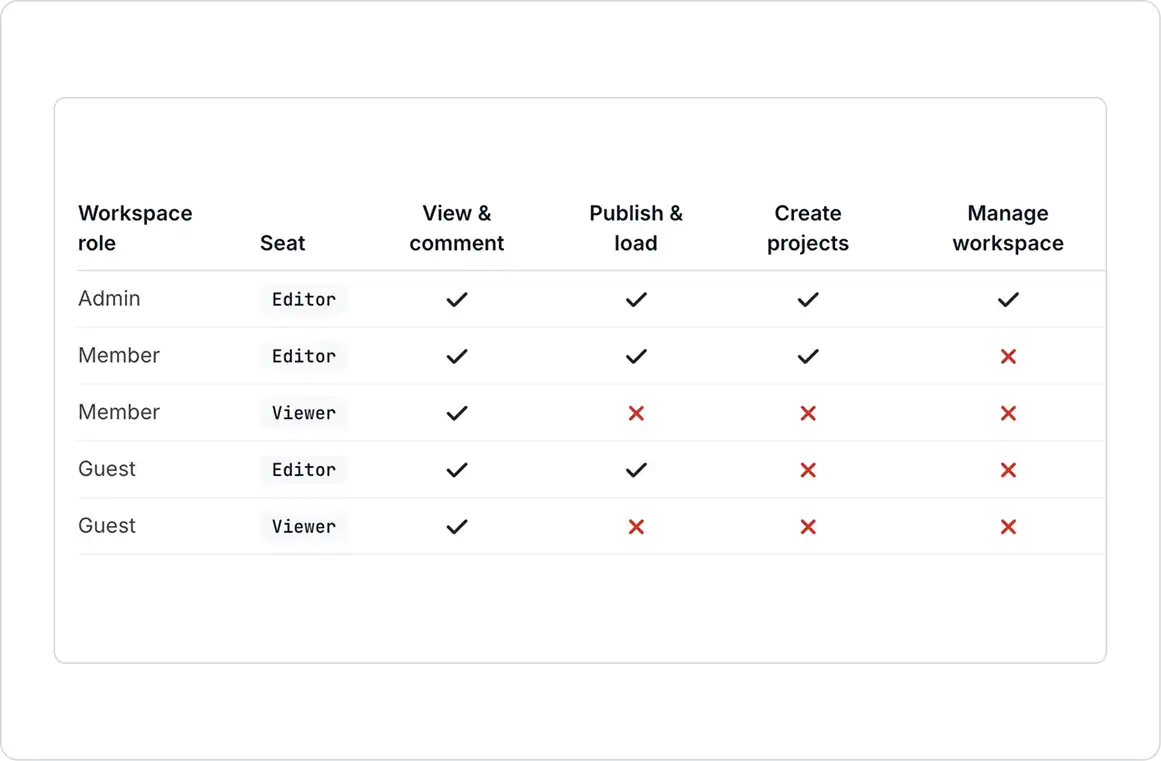Understand the key concepts for managing permissions:
This guide explains GeoVision’s project roles, workspace roles, and seat types. The table below provides a high-level overview of how these elements work together to determine what users can do.
Note: Guests can only view, comment, publish, and load data in the specific projects they are invited to.
Project Roles
Project roles define what a user can do within a specific project. Admins and Project Owners can manage these roles in the Collaborators tab on the project page.
Project Owner
When receiving data, you have two options:
- Has full ownership of the project.
- Can invite new project members, manage project roles, and adjust all project settings.
- The person who creates the project automatically becomes the first Project Owner.
- Workspace Admins are Project Owners of all projects in the workspace, including private ones.
- An Editor Seat is required to have the Project Owner role.
Can Edit
- Can fully contribute to a project, including creating new models and versions.
- Can load and publish models from AEC software using GeoVision plugins.
- An Editor Seat is required to have the Can Edit role.
Can View
- Can view project data and participate in discussions, but cannot create models or versions.
- Does not require an Editor seat; available to users with a Viewer seat.
Workspace Roles
Workspace roles define a user’s access at the workspace level and their default permissions across projects.
Admins can manage workspace roles in Workspace Settings → People.
Admin
- Has full ownership of the workspace.
- Can manage all members, projects, and settings.
- Automatically becomes Project Owner of all existing and new projects in the workspace.
- Cannot be removed from a project or have their role changed.
Member
- Has Can View access to all workspace projects, unless a project is set to Private.
- Can create and own new projects if assigned an Editor Seat.
- Cannot invite new users to the workspace, but can invite existing workspace members to projects.
Guest
- Intended for external collaborators who only need access to specific projects.
- Can hold the Can Edit role if assigned an Editor Seat.
- Cannot create new projects or hold the Project Owner role.
- Can join a workspace without domain restrictions or Single Sign-On (SSO).
Seats
A user’s seat type determines which project roles they can be assigned. Admins can manage seats in Workspace Settings → People.
Editor Seat
- Gives Members and Guests permission to fully contribute to projects with the Can Edit project role.
- Allows Members to create new projects and hold the Project Owner role.
- Required for all Admins.
- A paid seat on the Starter and Business plans.
Viewer Seat
- Gives Members and Guests permission to have the limited Can View project role.
- Always a free seat.