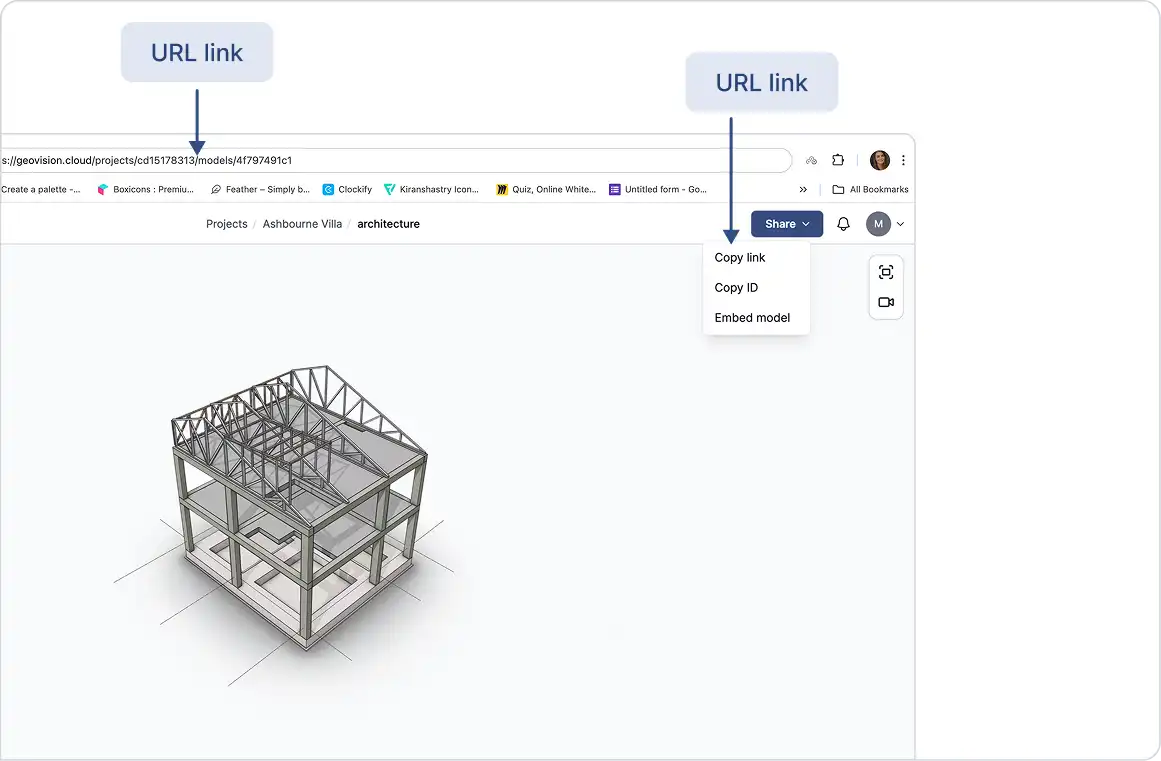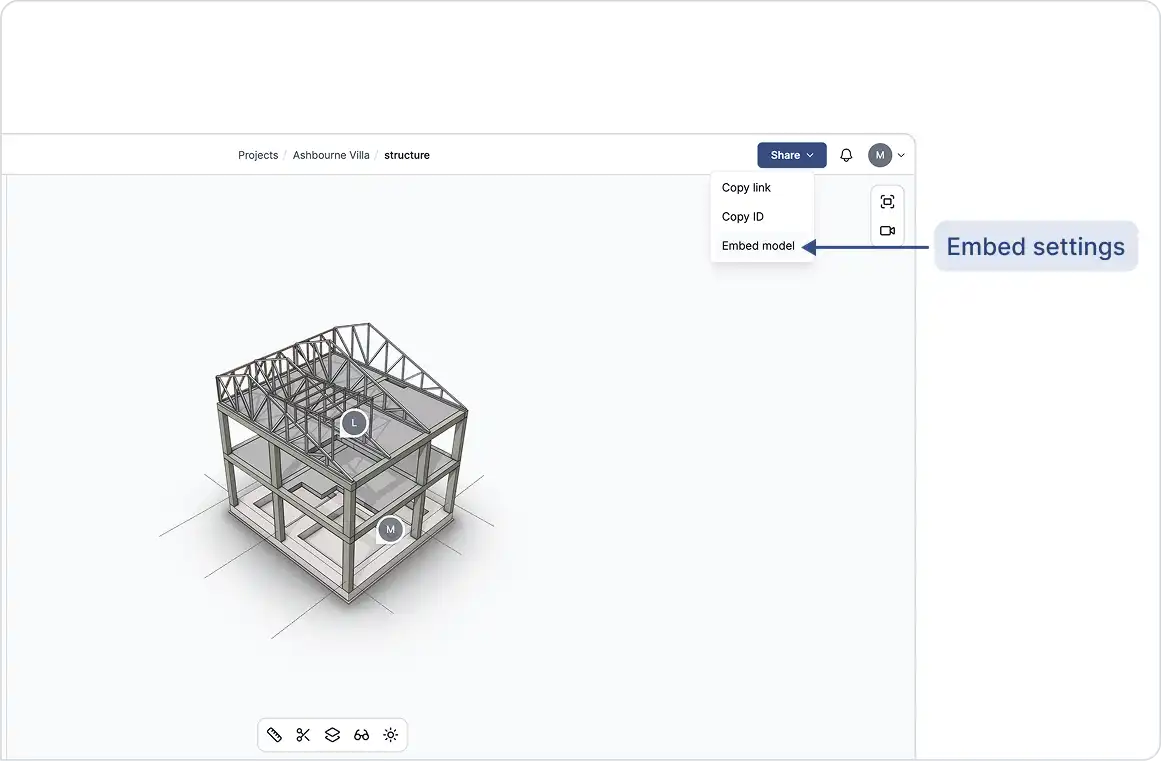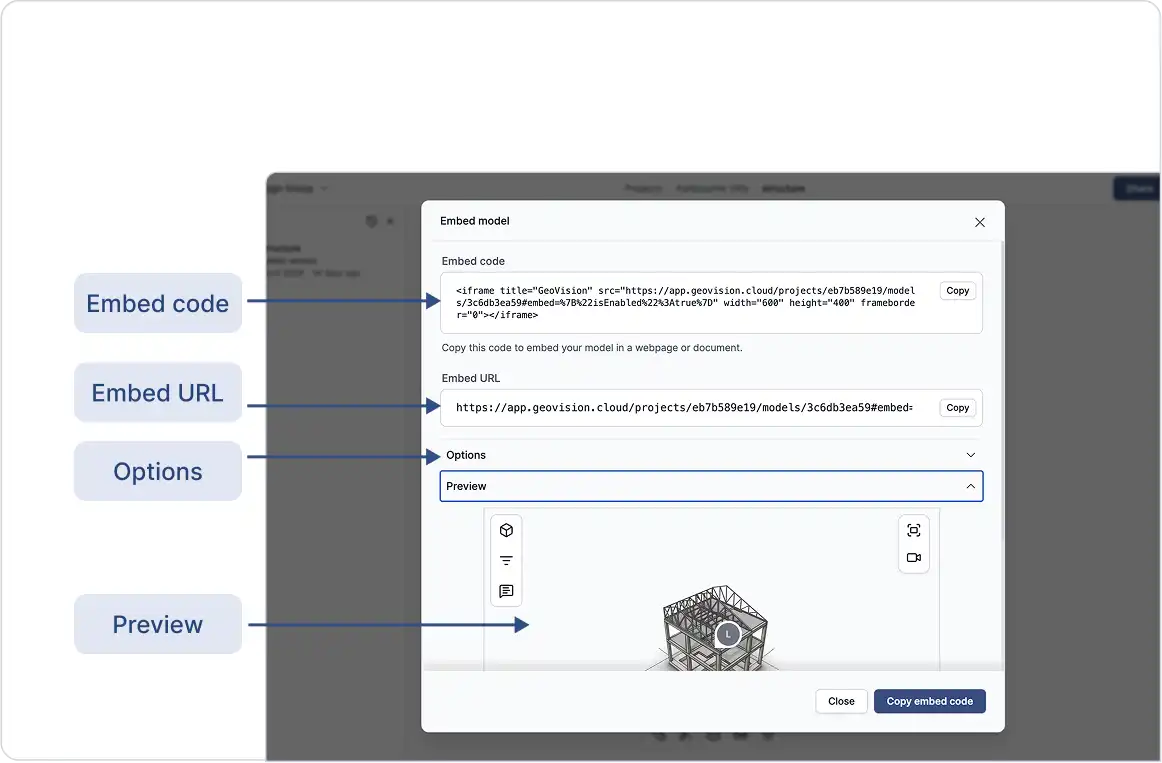View your 3D models anywhere:
GeoVision makes sharing your 3D models simple, with no large file transfers, no special software, and no licenses required. Because it’s a web-based platform, you can view and interact with your models from any device, desktop, tablet, or phone, wherever you have internet access.
Share Using a URL Link
You have two simple ways to share your GeoVision model:
- Copy the URL directly: Just copy the link from your browser’s address bar and share it with anyone who needs access.
- Use the Share button: Click Share in the top-right corner of your screen, then select Copy link. Paste it anywhere: email, chat, or project management tools.
Note: If someone can’t access the model, check your project’s permission settings. You may need to grant them access to your workspace or project.
See the Roles and Seats guide for more help.
Embed the 3D Viewer
You can also embed the interactive GeoVision 3D Viewer directly into websites, dashboards, or other platforms:
- Embed Code (iframe): Use the provided iframe snippet to embed the model into any webpage.
- Embed URL: Use the direct viewer URL if you need a quick link to open the model in a new browser tab without embedding code.
In the Options and Preview section, you can customize the embedded viewer by toggling settings such as a transparent background, hiding viewer controls, hiding the selection info panel, preventing zooming and scrolling, and enabling manual model loading.