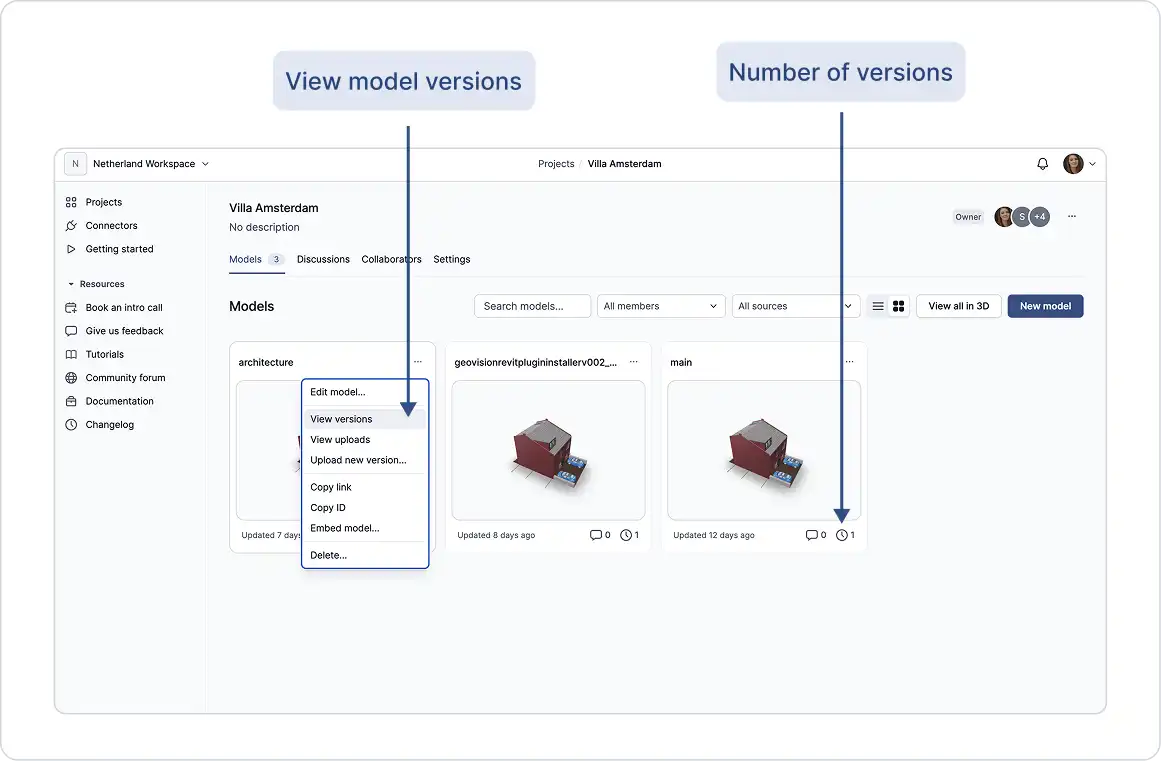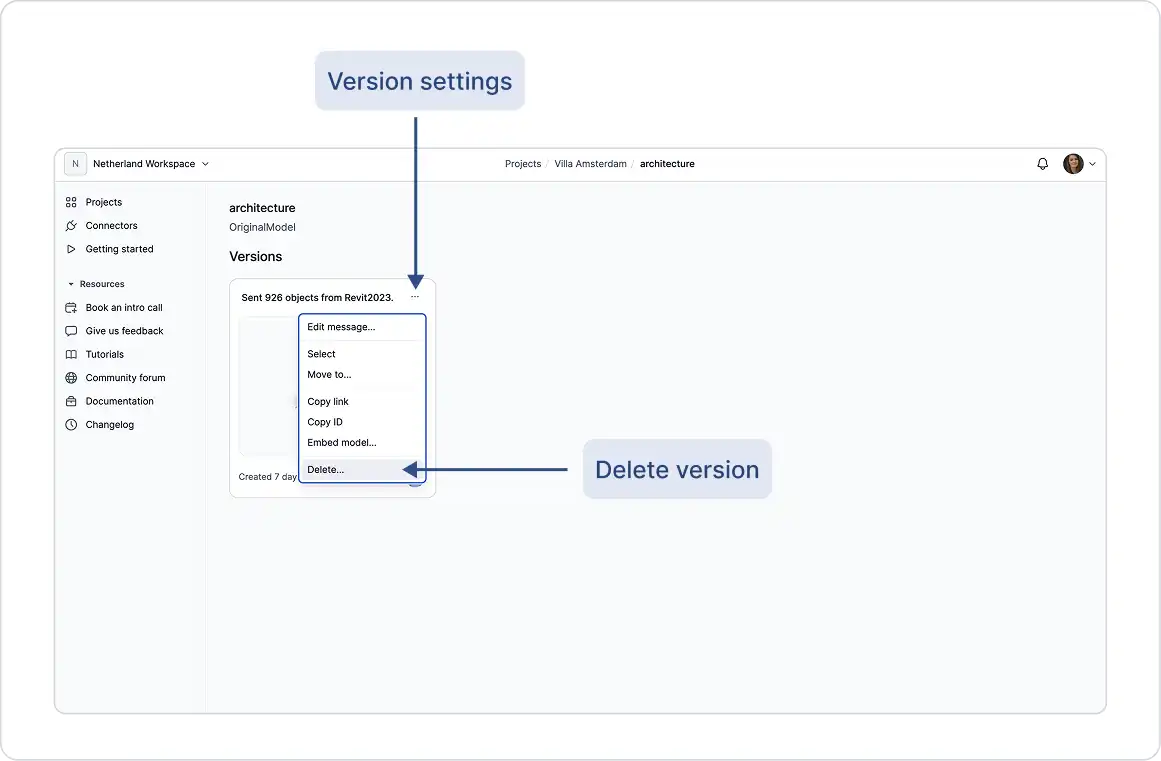Keep track of every model:
Every time new data is published to a model, a new version is automatically created. Each version is a snapshot of your model at a specific point in time, a recorded moment of your project’s history. Versions are stored indefinitely, unless you delete the model they belong to.
Versions help you track changes over time. They record who published the update, from which source, what was changed, and when it happened. By default, everyone always sees the latest version, but you can go back to any previous version at any time.
Each version includes:
- All the objects in your model
- The date and time it was created
- The person who published it
- (Optional) A short message describing what changed
This system improves collaboration, keeps your work organized, and ensures nothing is lost.
How Do I Use Versions?
If you’ve sent data using a plugin, then you’ve already used versions, one is created automatically each time you publish data to a project.
To keep things clear, you can add a version message, a short note describing what the version includes. This is optional; some plugins may suggest a default message for you, but you can decide which versions should have custom messages or special status.
Receiving Version Data
When receiving data, you have two options:
- Stay synced with the latest version
- Load a specific version using its version ID
If you’re synced with the latest version, you’ll get a notification when someone sends new data to the project. Simply click Receive to bring in the latest updates to your local software and keep your file current.
Accessing and Editing a Version
You can view and manage all versions of a model directly in your project space. There are two main actions available for each version:
- Edit the version message
- Delete the version
To do this:
- Click the three dots next to the model.
- Select View versions.
- Find the version you want to manage and click the three dots in the top-right corner.
- Choose Edit message or Delete version.
Latest Version
The latest version is always shown by default. If you delete the latest version, the one immediately before it will become the new latest version. Alternatively, you can publish a new version at any time, which will automatically become the latest.
Comparing Versions
Since versions are immutable once sent, you can compare any two versions to see what has changed. This is useful for reviewing updates or identifying differences between two specific points in time.
Learn more about Comparing Versions in its related guide.